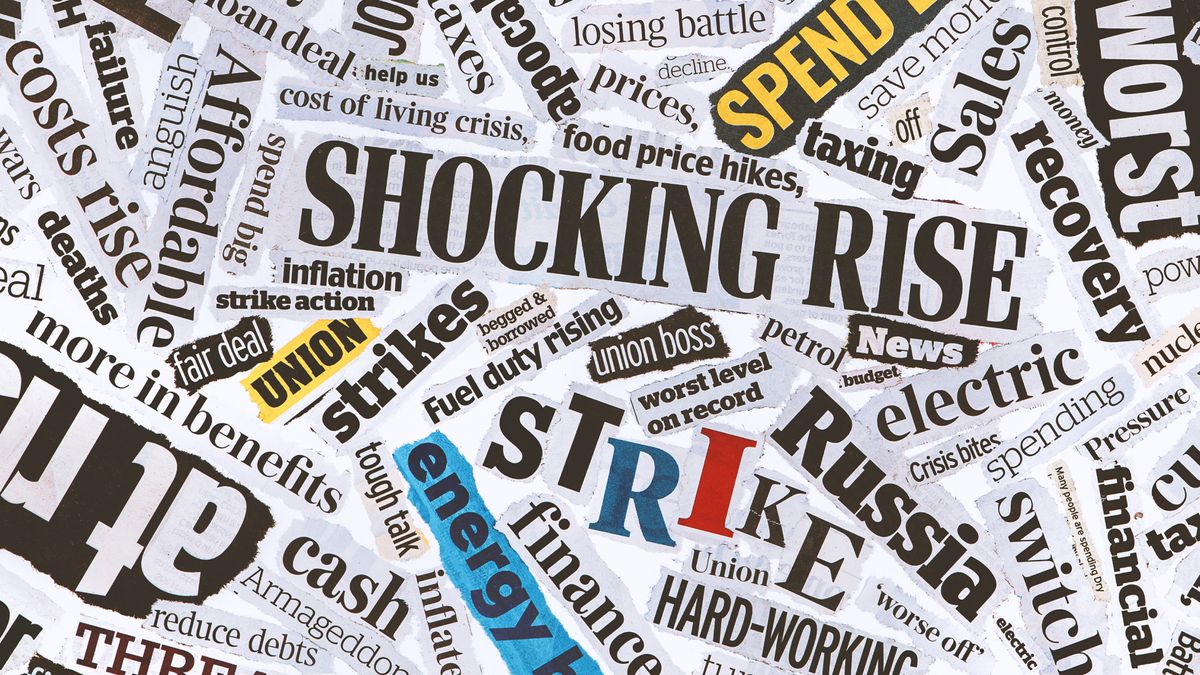The Asus ROG Ally is a touchscreen device, and from personal experience, it’s nearly impossible to avoid smudge marks appearing all over the screen. Even as a germaphobe who washes their hands more frequently than the average adult, the Ally inevitably became plagued with smudge marks, especially since the set-up process requires using the touchscreen frequently.But it’s not remotely difficult to clean the Asus ROG Ally’s screen, and if you have the “tools,” you can get the job done in a minute or two. Here’s how to clean the Asus ROG Ally’s screen and get rid of those pesky smudge marks.How to clean the Asus ROG Ally’s screenTo clean the Asus ROG Ally’s screen, you’ll need a slightly moist microfiber cloth and a dry microfiber cloth. You can also use a single, thicker microfiber cloth and only wet one side of it while keeping the other half dry, which is what I do. Regardless, lets get into it!(Image credit: Laptop Mag)1. Shut down the system. You can either do this manually by holding down the power button for ten seconds, or you can do so through Windows 11.(Image credit: Laptop Mag)2. Take a microfiber cloth and VERY briefly run a bit of water over it. You don’t want to use a lot of water. The littlest bit will get the job done. If the cloth is soaked, you shouldn’t use it to clean the Asus ROG Ally.(Image credit: Laptop Mag)3. Gently and carefully run the slightly wet microfiber cloth over the screen of the Asus ROG Ally. You should clearly be able to see wet streaks on the screen. They don’t have to be overly prominent, but as long as they’re there, you can proceed to the next step.(Image credit: Laptop Mag)4. Take the dry microfiber cloth and run it gently on the screen. If the smudge marks aren’t going away, you can apply a bit more pressure. Repeat until the screen looks perfectly clear, reflective, and glossy. If you still see some smudge marks, don’t be afraid to continue using the dry microfiber until it looks perfect!Today’s best ASUS ROG Ally deals