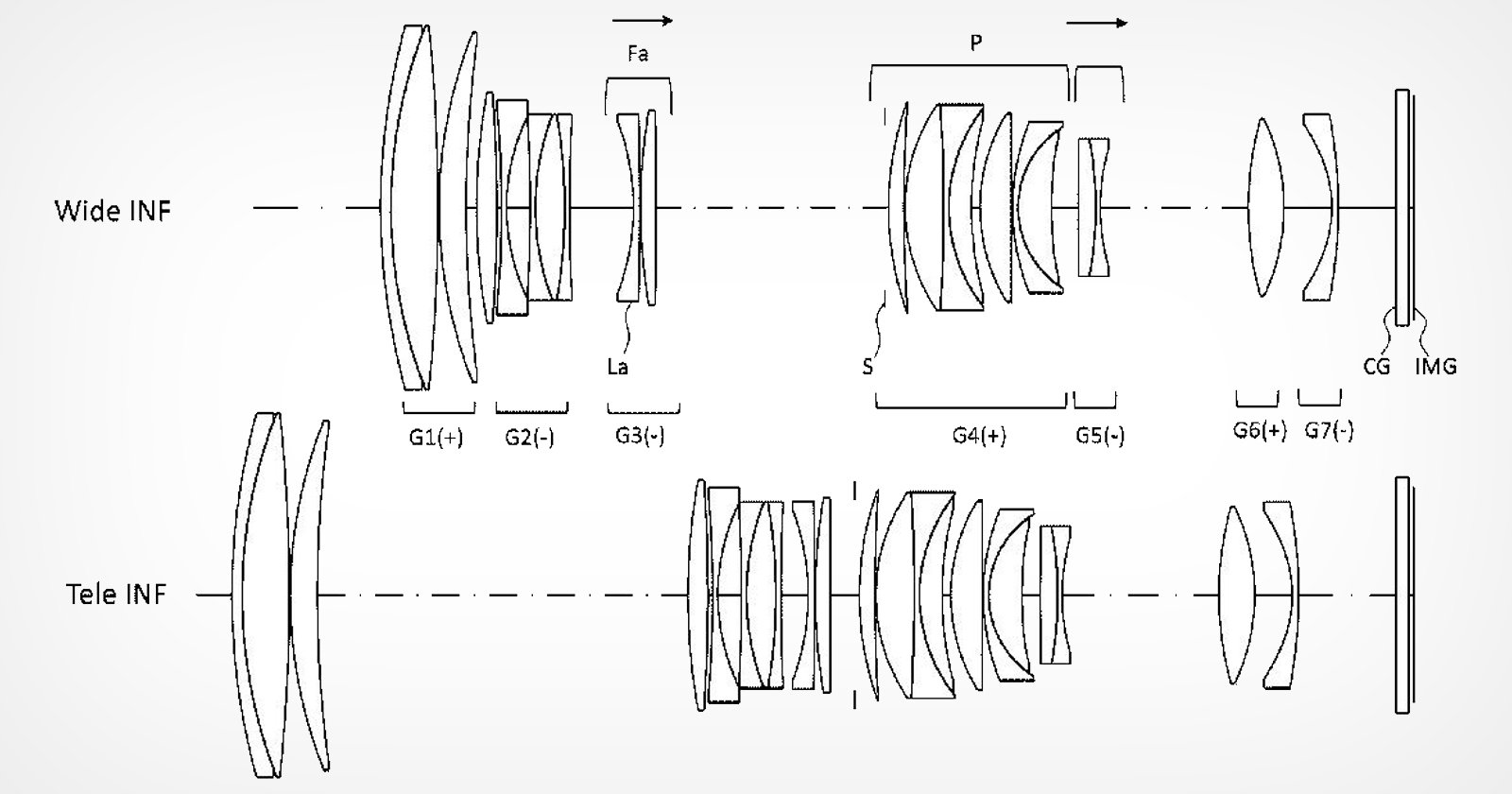Let’s step into the world of ProPhoto RGB!
You may be familiar with Adobe RGB, but this guide will help you identify the times when ProPhoto RGB Color Space can improve your colors, capturing the full spectrum of hues in breathtaking precision.
As a photographer, always consider the maximum color control in your editing processes and ensure accurate color reproduction in high-quality prints.
If you’re a beginner, the new terminology might be daunting to you. But take this moment as a learning experience and use it to upscale your skills!
What Is the ProPhoto RGB Color Space?
Image credit: Unsplash
A ProPhoto RGB Color Space is a color model developed by Kodak. You may also know it as ROMM RGB (i.e., Reference Output Medium Metric).
It’s designed for any photographic output that offers an expansive variety of colors. It also covers a vast majority of possible surface colors, surpassing other color spaces like sRGB and Adobe RGB.
It has been widely adopted for editing and printing purposes due to its large gamut.
However, it’s worth noting that a small percentage of the colors represented here are imaginary and not visible in the real world.
When choosing between Adobe RGB or another color space, it’s important to consider the specific requirements of the output and its intended use.
Photographers and professionals requiring a wide gamut and high color accuracy often prefer ProPhoto RGB.
RGB, Bit Depth, and Gamut Explained
Image credit: Unsplash
Now, this is the part where we discuss RGB, Bit Depth, and Gamut.
RGB
RGB is the primary color used in additive color mixing. It includes red, green, and blue.
By applying and combining different amounts of these colors, you’ll be able to create a wide range of colors. In adjusting the hues, you’ll be able to create millions of possibilities.
With each adjustment comes a new color. Learning the combination of these colors can help you a lot.
RGB operates on an additive principle, where the combination of full-intensity red, green, and blue results in white light.
This color model is extensively utilized in digital technology, such as computer monitors, televisions, and cameras, to accurately display and capture colors.
RGB is a color model used in various applications: digital displays, photography, and web designs use this the most.
As RGB color profiles are primarily used for computer screen applications, CMYK color profiles are used for print operations.
Bit depth
How Much Do You REALLY Know About Photography?! 🤔
Test your photography knowledge with this quick quiz!See how much you really know about photography…
Start Quiz
Your answer: Correct answer: Next
You got {{SCORE_CORRECT}} out of {{SCORE_TOTAL}}
Bit depth refers to the number of bits used to represent each color channel in an image.
In other words, this refers to the amount of color information stored in an image or the bits used to represent each pixel’s color.
It determines the number of possible color assignments for each pixel. A higher bit depth allows for a greater range of colors to be displayed.
For example, a 1-bit image can only display black and white, while an 8-bit image can show 256 different colors, and a 24-bit image can display over 16 million colors.
When bit depth increases, the image’s file size also increases. This is due to how much color information needs to be stored for each pixel.
You can choose the bit depth of an image when you save or export it.
The bit depth also depends on the type of image you are curating or the desired quality that you’re aiming for.
For images with few colors, reducing the bit depth can significantly reduce file size without significant quality loss, but for images with gradients or complex designs, reducing the number of colors can severely degrade image quality.
When working with ProPhoto RGB, it is recommended to use a higher bit depth, such as 16 bits per channel, to avoid posterization effects and preserve color accuracy.
Gamut
Gamut is the range of colors that can be reproduced or displayed by a device or system.
It represents the entire spectrum of colors that can be perceived or captured.
The ProPhoto RGB color space has an exceptionally large gamut, encompassing over 90% of possible surface colors in the color space and 100% of likely occurring real-world surface colors.
Gamut follows the color space RGB or CMYK, and different devices have varying gamuts.
Its variation comes in terms of the number or intensity of colors that it produces.
It’s important to consider the gamut capabilities of devices when working with color-sensitive applications to ensure a more accurate color representation in all possible devices.
Remember: A wider gamut means the device can show a larger range of colors, resulting in a much more vibrant and accurate color reproduction.
However, a narrow gamut means the range of colors is limited, which may result in a less vibrant or inaccurate color rendering.
ProPhoto RGB vs sRGB vs Adobe RGB: What’s the Difference?
Image credit: Unsplash
When it comes to color spaces, ProPhoto RGB, sRGB, and Adobe RGB are three commonly used options.
Each color space has its characteristics and is suitable for different purposes.
Here’s a breakdown of the differences:
1. sRGB (Standard RGB)
sRGB is a standard RGB color space. Think of sRGB as a widely used display for general purposes.
It has a narrower gamut than Adobe RGB and uses 8 bits per channel, which is sufficient for general purposes.
It comes up in common devices, software, and online platforms (web display, media sharing, and viewing images) on standard monitors.
It also ensures consistent color representation across different devices and platforms, making it a safe choice for everyday use.
2. Adobe RGB (1998)
Adobe RGB color space has a wider gamut than sRGB but is narrower than ProPhoto RGB.
It’s used with higher bit depths, with 16 bits per channel. This way, it preserves color accuracy and avoids posterization effects as it can contain more colors and has a larger color range.
Yet, there are still downsides to Adobe RGB. Despite how well-supported it is, it’s not as universally compatible as sRGB.
There’s a chance that it may not display accurately on devices or platforms that do not support the Adobe RGB color space.
Adobe RGB is suitable for capturing and reproducing vibrant and saturated colors, making it ideal for high-quality prints.
As it offers a wider gamut than sRGB, Adobe RGB is also used in professional photography and printing workflows.
3. ProPhoto RGB
This offers the widest color gamut among the three color spaces.
This gives a much larger color range compared to both sRGB and Adobe RGB.
It’s commonly used in professional editing and high-end printing, where preserving the maximum amount of color information is important.
However, similar to Adobe RGB, it may not be suitable for all purposes, as it can produce colors that are outside the range of most devices and platforms, leading to inaccurate display.
What Is ProPhoto RGB Used for?
In the world of photography, editing must come with precision and control over color.
Hence, photographers use ProPhoto RGB to capture a wider range of colors to have a much more realistic image print.
When it’s used as a working color space in editing software (Adobe Photoshop & Lightroom), the editors and photographers gain access to an expansive gamut that captures the full range of colors present in the images.
It allows for more flexibility in editing and preserving the maximum amount of color information, especially when working with high-quality wide-gamut printing processes.
You can say that it’s best used for photographic editing, producing high-quality printing, and preserving color fidelity throughout the entire workflow!
When Do I Need to Choose a Color Space?
Image credit: Unsplash
In this part of the guide, you must know that scenarios matter when choosing a color space.
sRGB is always a default in your camera, so if you want to cover an Adobe RGB range, you can change your settings to that.
Importing
Image credit: Unsplash
Because choosing a color space during import is crucial for maintaining color accuracy and consistency across different types of devices and software, you must select an appropriate color space.
In an image editing software like Adobe Lightroom, you can always choose the color space for the imported files.
This will help determine how the colors will be interpreted and displayed in the software, affecting the accuracy of color adjustments and edits.
In video editing, say, with DaVinci Resolve, an option to set the input color space for specific video clips is always indicated.
It’ll allow the software to accurately interpret the colors in the imported footage and ensure consistent color reproduction throughout its process.
It’s important to note that the specifics of choosing a color space during import can vary heavily depending on the software or platform that you’re using.
Compatibility with the software is always important, so make sure you can convert the color space of the important files to the color space you need.
Exporting
Image credit: Unsplash
Exporting is done when you’ve finished all of your outputs.
In this part, you must have a plan on what your output will be used for. When exporting images or videos from any editing software, choose a color space that is accurately represented in the exported file.
If the output is for web images, then sRGB color space is commonly used because it’s widely supported by web browsers and devices.
However, if you’re preparing these images for high-quality printing, a wider gamut color space like Adobe RGB might be a better option as it captures a broader range of colors.
Matching the color spaces is necessary to ensure consistency between different software or devices.
If the output is video footage in a color grading software like DaVinci Resolve and you want to export it in another software, choose a color space that is compatible with both applications to maintain consistent color appearances.
Please research further or refer to user guides of the various software or platforms you are working with for more detailed instructions on choosing the suitable color space during the export process.
As mentioned earlier, your choice of color space during export can differ or vary depending on what you’re using.
How Do I Change My Color Space to ProPhoto RGB?
Image credit: Unsplash
Wondering how to change to ProPhoto RGB? It’s easy to change to other color spaces, whether from Adobe RGB or others.
As you launch the software application, look for the color setting or preferences menu within your software. You can find it in the settings, preferences, or option sections.
Within the color settings menu, navigate to color space by finding the option related to color space or color profile.
It will be labeled as “Color Space,” “Working Space,” or something similar.
If you still can’t find it, a guide from the internet might help you in this part.
Now that you are in the color space setting, find ProPhoto RGB from the list of available color spaces.
When you’ve selected it, make sure to apply or save the changes in the color settings menu.
In exporting you might need a few steps more!
When accessing your software’s exporting settings in the file menu or toolbar, find the option to choose color space or color profile for the exported files. Choose “ProPhoto RGB” or “ProPhoto” as the desired color space.
Now, the additional step may depend on your requirements. You can adjust other export settings such as file format, resolution, compression, or metadata.
Once you’re all done, proceed to the export file and choose the destination folder or location where you want to save the exported file.
Lightroom
Image credit: Unsplash
Lightroom settings are also easy.
When you launch Lightroom, look for the “Develop” module located at the top right.
Go to the “Edit” menu (Windows) or “Lightroom” menu (Mac) and select “Preferences.”
Now, in navigating the color spaces setting, under the “Preferences,” look for the “External Editing” tab, and in there, find the “Color Space” option.
Click on the drop-down menu next to “Color Space” and select “ProPhoto RGB” from the available options.
Don’t forget to click “OK” to save changes and close the dialog box.
Photoshop
Image credit: Unsplash
How do you change from Adobe RGB to ProPhoto RGB? How do you ensure Photoshop reads the ProPhoto color space when an image comes from Lightroom? Here are some notes:
Go to the “Edit” menu and select “Color Settings.” Then, choose ProPhoto RGB as the RGB working space.
This ensures Photoshop interprets and displays the colors in the ProPhoto RGB color space.
Configure Lightroom’s external editing settings.
In Lightroom, access the “Preferences” menu (Windows) or “Lightroom” menu (Mac) and select “External Editing.”
In the External Editing dialog box, ensure the color space is set to ProPhoto RGB.
This ensures that when you send an image from Lightroom to Photoshop for further editing, Lightroom preserves the ProPhoto RGB color space.
When transferring images between Lightroom and Photoshop, it’s important to maintain the ProPhoto RGB color space throughout the workflow.
Ensure that both software applications are set to use ProPhoto RGB as the working color space to preserve color accuracy and consistency.
When to Use ProPhoto RGB, Adobe RGB, and sRGB
Image credit: Unsplash
Proper color management practices are crucial to ensure accurate color reproduction across different devices and platforms.
This includes using color profiles, performing color conversions when necessary, and ensuring compatibility with output devices.
Here’s how you’ll know when you should be using ProPhoto RGB, Adobe RGB, and sRGB:
When to Use ProPhoto RGB
Image credit: Unsplash
As stated previously, ProPhoto RGB Color Space offers a wide gamut and is often used to produce a much more realistic print.
So when you intend to print your images, it can give a much more accurate and vibrant print.
It’s also a good option for archiving and future-proofing because it encompasses a larger color space.
You can use this color space for editing and preserving colors. It retains more color information and makes precise edits without unnecessarily losing the details or clipping any colors.
This is a helpful tool when you want to preserve the maximum amount of color information for the future.
When to Use sRGB
Image credit: Unsplash
sRGB has a narrower gamut in comparison to the other two color spaces.
You can always choose sRGB for images that are to be displayed in web browsers, social media platforms, and any digital displays.
This will ensure your images are displayed consistently and accurately across different devices and platforms.
In general photography, it’ll give a good balance between color accuracy and compatibility as it’s also the default color space for most cameras, image editing, and online platforms.
This is the most suitable option if you want to do non-professional printing using consumer-grade printers or online printing services!
This color space will make your prints closely match what you see on your screen.
When to Use Adobe RGB
Image credit: Unsplash
Adobe RGB is a color space that offers a wider gamut than sRGB, making it suitable for certain scenarios. One of these is color-critical workflows where color accuracy and fidelity are crucial.
Its wider gamut allows for more precise color manipulation and preserves color details better.
We’re talking about using Adobe RGB in graphic design, prepress, or color grading for video production.
If you want to print, Adobe RGB can also be a good choice, particularly for photographers or artists who create fine art prints or exhibits of their work.
It offers a larger color space that will capture and reproduce a more vibrant and saturated color of their final output.
Or, if you are in commercial photography or a supplier to stock photography agencies, Adobe RGB will be able to enhance the visual impact and versatility of the outputs.
Lastly, if you are working with high-quality printing production and professional printing, Adobe RGB reproduces a broader range of colors in printed materials.
ProPhoto RGB: Important Considerations
When working with images in Lightroom and aiming to maintain the ProPhoto RGB color space during the transfer to Photoshop, there are several important considerations:
Conversion & Compatibility
Image credit: Unsplash
ProPhoto RGB is known for its expansive color gamut and capacity to encompass various colors.
Nonetheless, it may not be best for every scenario. The choice of color space should also consider the specific requirements of the output medium.
ProPhoto RGB is not universally supported by all devices, software, or platforms.
When sharing or displaying images on the web or other devices, converting them to a more widely supported color space like sRGB may be necessary.
If you plan to share them online or showcase them on devices that don’t support ProPhoto RGB, it might be necessary to convert them to more universally supported color spaces, such as sRGB, to guarantee consistent and precise color reproduction.
Color Management & Monitor Calibration
Image credit: Unsplash
Proper color management is crucial when working with ProPhoto RGB.
Do ensure your software and hardware are properly calibrated and configured to accurately interpret and display colors in the ProPhoto RGB color space.
One part of this is monitor calibration.
To ensure accurate color representation, it’s essential to calibrate your monitor regularly.
Monitor calibration adjusts the display to match a standard color profile, helping you see colors as they are intended to be seen.
This is particularly important when working with wide-gamut color spaces like ProPhoto RGB.
Printing & Sharing
Image credit: Unsplash
If you plan to print or share your images, it’s important to communicate with the print service provider and ensure they support your image specs.
Some high-quality printing processes and wide-gamut printers can take advantage of the extended color range offered by ProPhoto RGB, resulting in more vibrant and accurate prints.
However, following the print service provider’s guidelines and requirements for color spaces and file formats is essential.
Remember that when preparing images for printing, it’s recommended to convert directly from ProPhoto RGB to the printer’s ICC profile.
This ensures that the colors are accurately translated from the wide-gamut ProPhoto RGB to the specific color space and characteristics of the printer.
FAQ
Which is better sRGB or ProPhoto RGB?
Take the HARD Photography Quiz! 🤯
Now it’s time to really test your photography knowledge!(99% of people can’t get all the questions right…)
Start Quiz
Your answer: Correct answer: Next
You got {{SCORE_CORRECT}} out of {{SCORE_TOTAL}}
For web-based sharing or display on standard devices, sRGB is a well-suited option for most consumer devices and online platforms.
But if you’re in a professional photography and printing workflow where preserving color accuracy and detail is crucial, ProPhoto RGB may be a better option.
Should I use ProPhoto RGB in Photoshop?
This depends on your specific needs and intended output. You can use ProPhoto RGB when you need color accuracy and a wider gamut.
Consider your workflow requirements, target devices, and the level of color fidelity needed to make an informed decision.
How do I change from ProPhoto RGB to sRGB?
In Photoshop, start by selecting “Convert to Profile” under the “Edit” menu. Here, you can choose “sRGB” as the target color profile.
This conversion ensures that the image is adjusted to the narrower gamut of sRGB, which is widely supported on web and consumer devices.
Where can I see ProPhoto RGB photos?
Some online platforms, such as Flickr, allow users to upload and share photos in ProPhoto RGB.
Does saving a file in ProPhoto RGB increase filesize?
Not necessarily! It can be influenced by other factors, such as the image content, compression settings, and file format chosen.
Is ProPhoto RGB good for printing?
If you plan to produce it in a high-quality printer, it is good for printing, especially when working with wide-gamut monitors and inkjet printers that can reproduce colors beyond the sRGB or Adobe RGB gamut.
Does Android support ProPhoto RGB?
No. Android devices generally do not support the ProPhoto RGB color space.
Android phones typically use the sRGB color space for displaying images and wallpapers.
Should my camera be Adobe RGB or sRGB?
Adobe RGB is usually the go-to of many people. If you’re planning to produce high-quality prints with more vibrant and saturated colors, Adobe RGB is your best choice.
However, if you plan to share your images online, display them on standard monitors, or print through labs that recommend sRGB, using sRGB as your camera’s color space is a safe and reliable choice.
Highly Recommended
8 Tools for Photographers
Check out these 8 essential tools to help you succeed as a professional photographer.
Includes limited-time discounts.
Learn more here