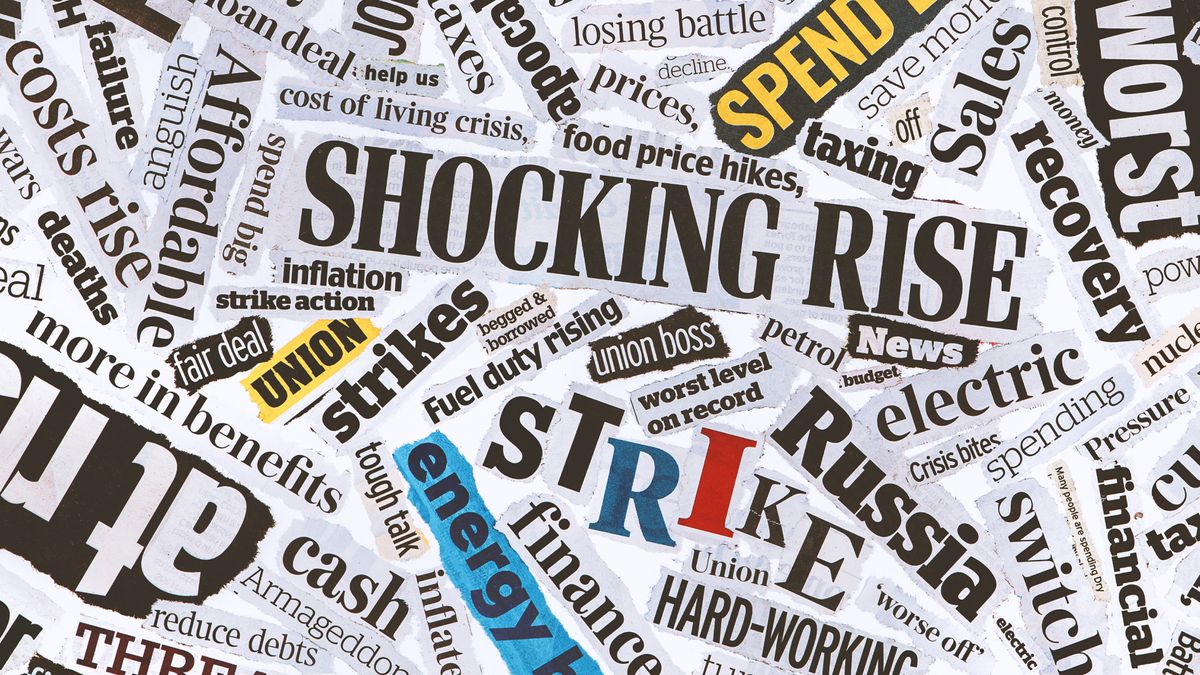There’s nothing like a new gaming monitor to revitalize the visuals in my lengthy game library. When I heard about Alienware’s slew of OLED monitors, I could literally feel the drool leave my mouth. Now with the Alienware 32 QD-OLED AW3225QF in my hands, or rather at my desk, I can confirm its drool-worthiness.For a whopping $1,199, the QD-OLED AW3225QF features a 32-inch, 4K Quantum Dot OLED curved 1700R display with a 240Hz refresh rate. It is fast, colorful, and straight-up immersive. However, while Alienware boasts 1000 nits of brightness via HDR, that setting washes out the color and makes it not worth watching (unless you put in some work, as I discuss below).Despite that, the Alienware 32 QD-OLED AW3225QF is an excellent display and easily one of the best gaming monitors to launch this year.Alienware 32-inch 4K QD-OLED (AW3225QF) price and configurationsThe Alienware AW3225QF 32 4K QD-OLED is just one of many flavors that Alienware offers in its displays. This model costs $1,199 and features a 32-inch, 3840 x 2160 Quantum Dot OLED display clocked at 240Hz with a curved 1700R screen.If you step down to $899, you’ll get the 27-inch, 1440p, QD-OLED model with a 360Hz refresh rate. But if you want a bigger screen, you can get the 34-inch, 1440p, QD-OLED, 175Hz, curved 1800R model for $894 at Dell.Alienware 32-inch 4K QD-OLED (AW3225QF) setupGetting the Alienware AW3225QF 32 4K QD-OLED operational was quick and simple.(Image credit: Future)All I had to do was attach the base to the mount with the already attached screw, which had a neat little handle. Then, while the monitor was still in the box, I slid the mount into the back and waited for the click. I lifted the monitor aloft like I was King Arthur raising up Excalibur. Then Merlin struck me in the head with the ports panel.When I tell you that getting the cables in place while slipping on the ports panel took longer than watching water boil and was equally wet (I was sweaty), there is no hyperbole. Under the impression that the cables hung underneath the monitor, I spent nearly 10 minutes almost snapping this thing in half. But no, the cables have to worm their way through a slit at the top of the ports panel. Listen, I couldn’t figure it out, and that’s on me, but there was no instruction or diagram to guide me back to sanity. Alienware, help people like me. Paint us a picture.Alienware 32-inch 4K QD-OLED (AW3225QF) designGorgeous face aside, we’ve got slim bezels surrounding the Alienware AW3225QF’s glossy panel at the front and the familiar Alienware logo at the bottom. You might not notice it at first, but there’s a subtle 1700R (1.7-meter) curve that keeps my attention without being distracted. The lower the number, the deeper the curve will be. I’m not a fan of the deep curves (on monitors), so this panel is perfect for me.(Image credit: Future)Meanwhile, the back of the monitor flaunts that sick Alienware design — crisp white on black flanked by the RGB-lit company logo and the number “32.” At the bottom you’ll find the power button, a couple of easy-to-access ports, and the menu joystick. As long as you can get your hand to the underside of the monitor, it should be easy to adjust the settings. Although, I will always advocate for the controls being closer.Let’s talk about angles. We’ve got a -20 to +20-degree swivel, a -5 to +21-degree tilt, and a stand that can adjust between 18.61~22.94 inches off the ground (or 110 millimeters). It offers more than enough adjustment for me to get situated at my desk, but keep those numbers in mind if you have a more precarious setup.When we’re talking actual size, the Alienware AW3225QF comes in at 28.17 x 12.04 x 18.61~22.94 inches. For smaller desks, it’s likely to take up the whole space, but you can easily slot this in a 2- to 3-monitor setup on a larger desk. The depth is steeper than I’d like it to be — the shortest part of a desk is usually the depth, so I need all the room I can get. For VESA mounting, you need to consider only 13.23 pounds, otherwise the full monitor comes in at 31.72 pounds.Alienware 32-inch 4K QD-OLED (AW3225QF) ports and interfaceThere is quite the selection of ports in the Alienware AW3225QF.(Image credit: Future)From left to right, we’ve got the power connector, security lock slot, one USB 3.2 Gen 1 Type-B port, two USB 3.2 Gen 1 Type-A ports, an HDMI 2.1 FRL port with eARC, a regular HDMI 2.1 FRL port, and a DisplayPort 1.4.Toward the front of the display, you can easily access a separate USB 3.2 Gen 1 Type-A port and USB 3.2 Gen 1 Type-C port.Playing with that joystick will reveal a quick menu featuring Brightness/Contrast, Input Source, Preset Modes, Dark Stabilizer, and AlienVision. Flick the joystick away from you on any of those options and you’ll find the settings proper. The interface is clean and, thanks to the joystick, easy to use.Alienware 32-inch 4K QD-OLED (AW3225QF) displayThe Alienware AW3225QF features a 31.6-inch, 1700R curved display with a 3840 x 2160 resolution and 240Hz refresh rate. With a 0.03 millisecond response time and Nvidia G-Sync (and VESA AdaptiveSync), you likely won’t suffer from hardware limitations or screen tearing. And the best part, the panel is OLED with Quantum Dot technology — which means deeper blacks and bolder colors. We also got HDR 1000 as well as Dolby Vision.(Image credit: Future)To do my part, I played Helldivers 2 and delivered some democracy to the Automaton traitors. A crimson wave boiled over the rolling hills — so bold I couldn’t tell if it was blood-soaked grass or if the planet’s flora took a different turn on the RGB scale. Spamming my Reinforce Stratagem in the dead of night, the beam of light that signaled hope glowed a vibrant blue, reflecting against the foliage — I felt like I was in a movie. I ran away from the Automatons (democratically) through the forest and the crystal clear picture guided me through waves of trees, fog, and artillery fire.I shot my way through Arasaka Tower in Cyberpunk 2077, and the dimmer SDR made it difficult to see in the corners of the elevator, while the HDR1000 revealed the machine-like edges on the surface of the walls. (I’ll elaborate on the wild differences between the SDR & HDR further down below.) However, it did feel freakishly smooth when I burst down the hallway and started cutting down fools with my katana.According to our colorimeter, the Alienware AW3225QF covered 181.8% and 128.8% of the sRGB and DCI-P3 color gamut, respectively (SDR, Standard). For reference, 100% appropriately covers the range of each color gamut, so this monitor goes above and beyond. The AW3225QF isn’t the first time Alienware made an OLED monitor. The Alienware AW5520QF covered 141.9% sRGB and 100.5% DCI-P3, falling well below the new hotness in town. And when compared with the professional Lenovo ThinkVision P27u-20 (104.6% DCI-P3), the AW3225QF still comes out on top.(Image credit: Future)At 240 nits of brightness (SDR, Standard), the Alienware AW3225QF is dimmer than I’d like it to be. It still outpaces the ThinkVision (238 nits), but it doesn’t come close to its OLED predecessor of yore, which came in at 400 nits of brightness.In terms of color accuracy, the Alienware AW3225QF (SDR, Standard) boasts a Delta-E of 0.22 (closer to 0 is better). The Alienware AW5520QF was less accurate (0.27). However, as a professional monitor, the ThinkVision kills it with a 0.08 Delta-E.When we’re talking about HDR, the numbers get a little funky. The Alienware AW3225QF covered 99.25% of the UHDA-P3 color gamut. The comparison between DCI-P3 and UHDA-P3 isn’t apples to apples, but we can say that SDR is more colorful whereas HDR is more color accurate. The problem, however, is when HDR is pumping 1000 nits, the colors get washed out by the brightness. When on HDR 400, the contrast is better, but it still suffers from the same issue. (I’m going to dive deeper into this below.)Alienware 32-inch 4K QD-OLED (AW3225QF) audioThere are no speakers in the Alienware AW3225QF.Alienware 32-inch 4K QD-OLED (AW3225QF) settings and configurationsSo I have a whole rant about HDR and SDR building up in my veins, but I will keep it brief and explain how the settings, especially SDR and HDR, impact the Alienware AW3225QF.Image 1 of 3SDR(Image credit: Future)HDR(Image credit: Future)HDR w/ 100% Contrast(Image credit: Future)Before you decide how you want to view content, you need to think about whether you want SDR or HDR. Unfortunately, it’s not as simple as the click of a button. Well, technically it is, but it’s not very convenient.Switching HDR settings on the Alienware AW3225QF and enabling or disabling it through Windows causes the screen to flicker on and off. That would be inoffensive if it didn’t completely throw around your windows each time you did it. This makes swapping between SDR and HDR settings incredibly frustrating, so you’re better off figuring out a default for yourself. Unless, of course, you don’t mind the pain and suffering.SDR content is incredibly vivid but considerably dimmer than HDR. HDR, however, is remarkably bright but washed out in comparison. To get the best of both worlds, I tinkered with the HDR settings (on HDR Peak 1000) and drove up the contrast via the Nvidia Control Panel. This worked to drive that creeping white-out effect out of the corners of the display. But it’s not a great solution. Some content, like Steam’s in-game UI and Google Chrome, became dark and blotchy. And it still didn’t get as colorful as SDR.If you don’t mind the brightness, I highly recommend sticking with the SDR settings. I enjoyed the Standard setting the most, combined with 90% brightness and 75% contrast. Any more in either would wash out the screen. However, if you tinker around with displays like me, use Custom Color to start at the Standard settings and you can adjust overall Gain, Offset, Hue, and Saturation.For what it’s worth, I will be sticking to SDR. It’s probably better for my strained eyeballs.Bottom lineThe Alienware AW3225QF 32 4K QD-OLED gaming monitor is a stunner. From its gorgeous QD-OLED panel to its super high refresh rate and low response time, it’s hard to say no to this machine. But it is expensive. And it has its issues, too, but if you’re not into HDR gaming, then this display is perfect for you.However, if you do care about HDR gaming, you might have better luck using this monitor for console gaming. The Alienware AW3225QF offers Dolby Vision technology that’s easier to access through consoles, and consoles generally manage HDR better than Windows.But if you want something cheaper, smaller, and more color-accurate, the ThinkVision P27u-20 is a solid choice.Otherwise, the Alienware AW3225QF 32 4K QD-OLED is tough to beat.