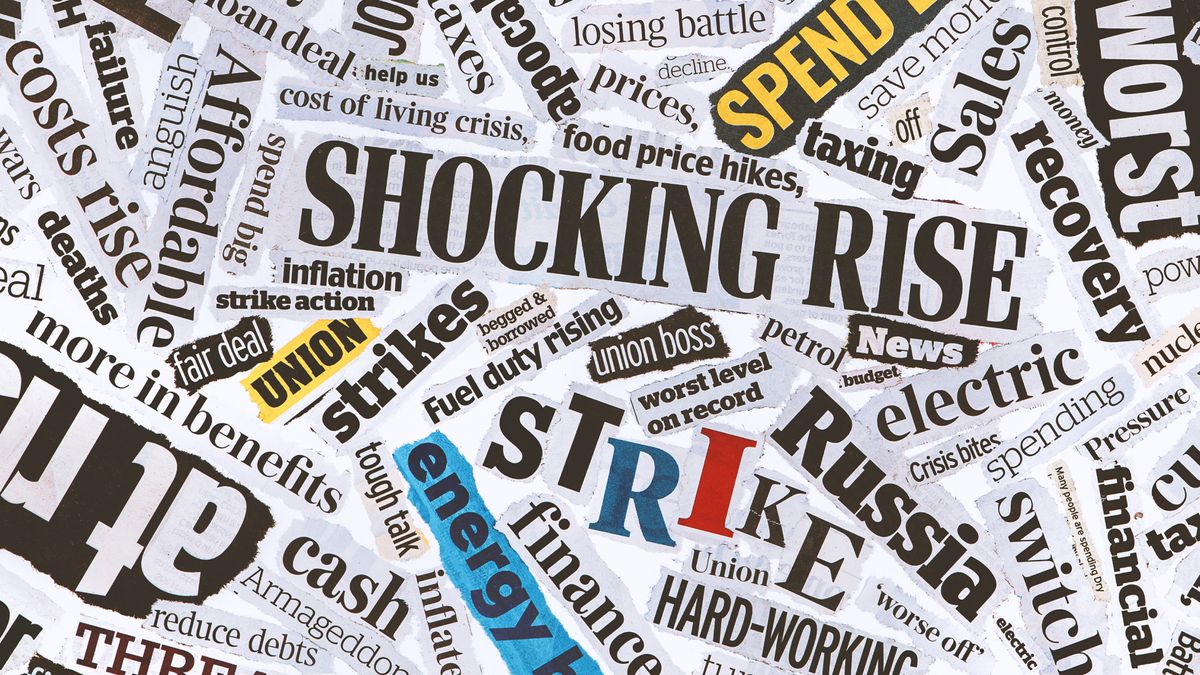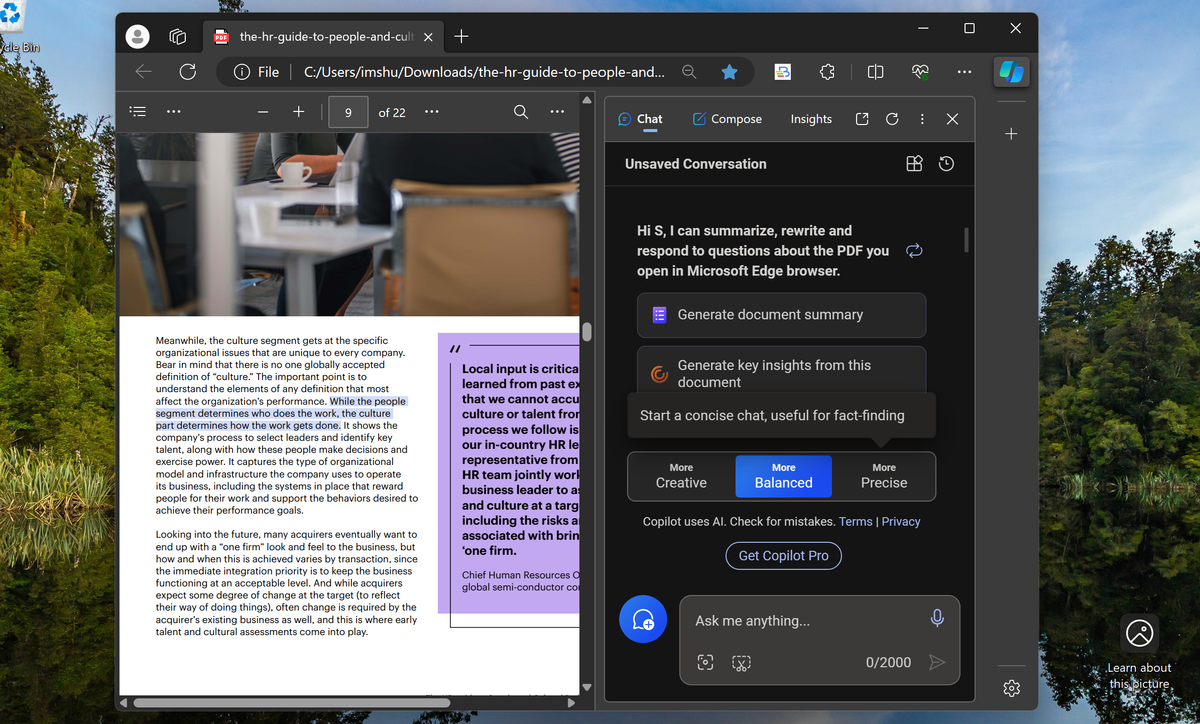
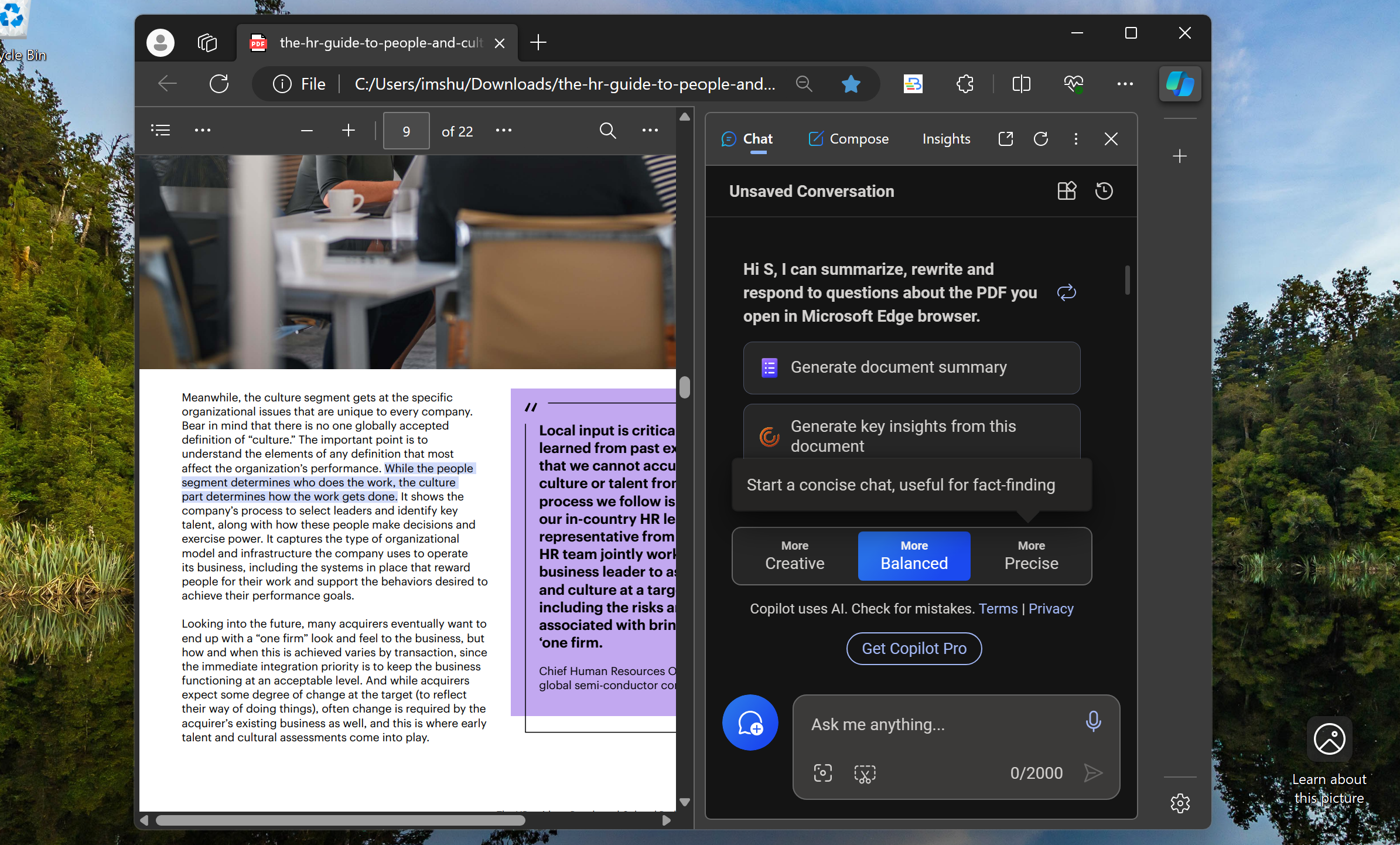
Most of us regularly deal with PDF documents, whether that’s a report a working professional needs to present in the next team meeting or a textbook a student must dive into for an exam. What we often don’t have is the time to go through each document line-by-line. What if you could outsource the task to an AI bot instead? AI can help you automate your most time-consuming tasks. That includes reading lengthy documents like research papers and reports for you. Because AI-powered apps like ChatGPT and Bing AI can speak and understand natural language, they can summarize and analyze any PDFs or other kinds of files you want to understand and work on. All you then have to do is chat with them. Here are the best AI tools to instantly analyze and chat with documents.ChatPDFChatPDF leverages the brains behind OpenAI’s ChatGPT to let you chat with your documents. You can ask it questions like any AI chatbot, except in addition to the far-reaching knowledge base of the internet, it can also respond to questions about any PDFs you import.(Image credit: ChatPDF)ChatPDF works as a freemium online utility, where you can upload documents either from your computer’s local storage or a live web link. Once you do, ChatPDF will take no more than a couple of minutes, depending on the file size, to process the PDF and create a semantic index for its content. Among other similar tools, ChatPDF’s highlight is the interface through which you interact with its chatbot. On one half of the screen, it opens the document and on the other, a chat window. Every time you ask it a question, it not only generates an answer but also tells you the exact page it extracted the data from. You can present ChatPDF with all sorts of questions. You can get it to summarize the entire PDF in bullet points, explain a particular section, create a table out of its headings and takeaways, write an essay outlining the key points, and more. Because ChatGPT also has access to OpenAI’s knowledge base, it can even place a PDF’s insights into a broader context. When I uploaded a report about HR, I inquired whether there were any better sources available for this topic, and it promptly listed a couple of other reports I could check out. Get our in-depth reviews, helpful tips, great deals, and the biggest news stories delivered to your inbox.Another highlight of ChatPDF is it supports nearly all major languages. You can upload, for example, a PDF in English, and have it answer questions in Spanish. I found some of the shortcuts it displays above the chat window handy too, such as the one to export the conversation in a text file and share a public link to it. In addition to PDFs, ChatPDF is compatible with a couple of other file formats, such as plain text, and Word documents. On the free version, it allows you to upload two PDFs daily, each up to 120 pages. For unlimited access, you’ll have to subscribe to the $5/month Plus plan. Sharly AISharly is another intelligent document reader and works similarly to ChatPDF. You can upload about 40 different types of documents, extract insights from there through an OpenAI-enabled chat interface, and share links to your conversations.(Image credit: Sharly AI)However, the aspect where Sharly AI differs is it lets you customize how its chatbot acts. You can take advantage of a handful of presets to program custom instructions into its behaviour. For example, if you’re in marketing, you can set it to always respond from your industry’s perspective or speak in a famous personality’s voice. When I set it to talk in Stephen King’s style, it will build an eerie narrative for every answer, even if it’s a boring topic like HR. Alternatively, you can choose to format each of its responses in bullet points. There are a few more settings Sharly allows you to tweak to personalize the experience to your use case such as modifying the default answer length and whether to compromise on accuracy for quicker responses. Sharly’s free version restricts you to about a dozen questions per day and generates responses from an older ChatGPT model. For $15/month, you get as many answers as you want through OpenAI’s latest GPT-4 AI model. Microsoft Edge and Bing AIIf you don’t want to upload your documents to an online website, you can try the Microsoft Edge browser instead. It comes equipped with a Copilot sidebar, which can “see” and analyze anything you have open in a tab and that includes PDFs. More importantly, by default, when you launch a local document in Edge as opposed to visiting a web link, it will consider it confidential and won’t store your conversations like it usually does.(Image credit: Bing)Once you have a document open in the Edge desktop browser, you can click the blue Copilot icon at the top right corner to access the chatbot in a sidebar. Bing will immediately suggest two prompts to kick start: “Generate document summary” and “Generate key insights from this document.” You can pick between those or enter what you’d like it to do in the textbox below. While Copilot AI’s performance is close to identical to Sharly and ChatPDF (since they all depend on OpenAI’s models), it’s not fine-tuned for document analysis. It often goes off-track and deviates from the topic unless you explicitly tell it to answer from the document’s content. When I asked it to explain a quote from an executive in the semiconductor business, it dissected a random quote from the internet instead of the one inside the report I uploaded. That said, it can cite page numbers and let you jump to the paragraphs it based a response on.