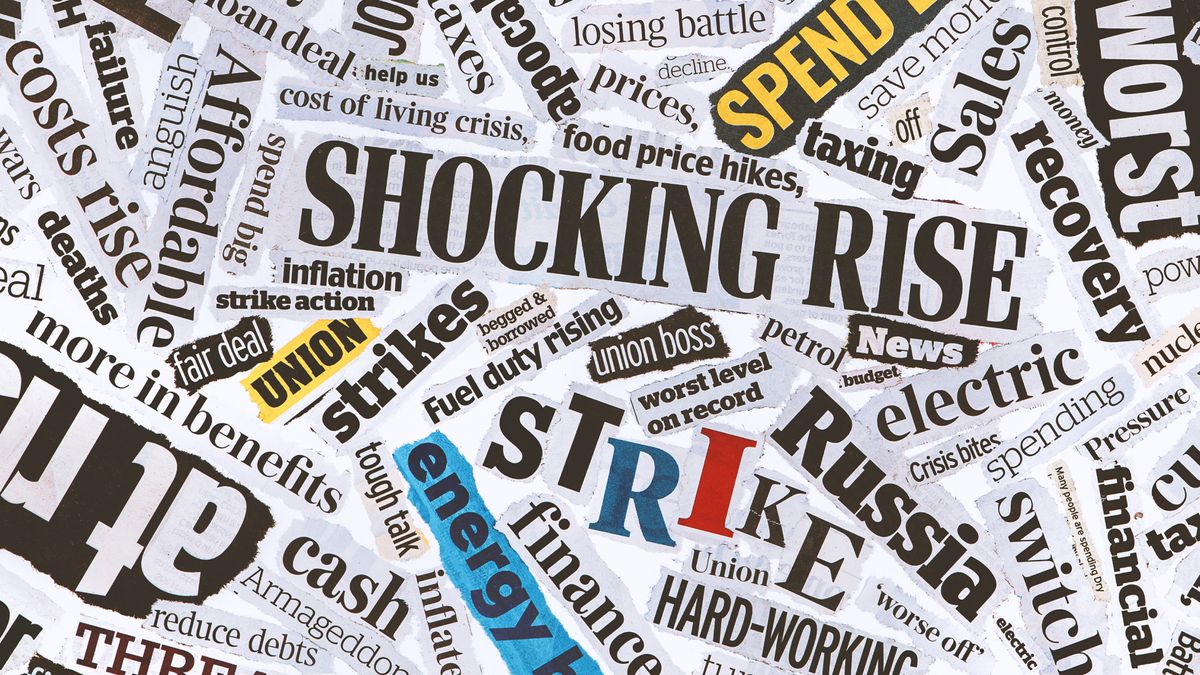Knowing the names of streets and general directions when you’re going somewhere new is extremely helpful. But being able to see your destination in advance, and know what the area around it looks like, is even better. Using the iconic Google Street View cars, which feature cameras mounted on the roofs, Google regularly collects millions of images of streets worldwide to provide users with 360-degree views of locations.Google officially discontinued its standalone Street View app in 2023, but the Street View feature itself is still accessible via Google Maps.You can use Street View for a variety of purposes: You can look up exactly what a location looks like before you get there, scout out the layout of entire blocks at a time, or even see your own house.Here’s everything you need to know about how to use Street View:What is the difference between Google Earth, Google Maps, and Google Street View?Street View is just one of several navigation tools and mapping softwares by Google — all of which can assist you in finding or viewing locations in different ways. Google Maps is your standard navigation software, created to provide detailed directions and various routes between locations. Google Street View is a component of Google Maps.Google Earth, however, uses satellite images and topographical data to help you explore locations from above. Google Earth operates on a larger scale than Google Maps and takes you on an immersive virtual tour.You can use all three tools to get three vastly different perspectives on a location. For instance, if you’re planning a trip to see Ireland’s Cliffs of Moher, you might want to use Google Earth to get a preview of the iconic, rugged sea cliffs and check out the surrounding landscape. You might then use Google Maps to plot a route from your bed and breakfast to the Cliffs of Moher car park, and you could then use Street View to do a virtual walk-through of the cliffside paths.But maybe all these maps still aren’t quite visual enough for you. In that case, search up the cliffs on Google Images to see stunning photographs of the area.Google’s mapping tools also don’t end with Google Maps and Google Earth. Google also owns Waze, a navigation and traffic app geared specifically to drivers, which offers realtime updates on traffic conditions and route hazards.
Like Google Maps, Waze is a GPS tool that can get you from A to B and offer multiple routes. But unlike Google Maps, Waze has a community-based component, allowing drivers to report things like bad weather, accidents, and other traffic conditions to alert other drivers.How to use Google Street View on desktopGoogle Maps works on both your desktop, and mobile device. Here’s how to get to Street View on your computer:Go to maps.google.com.Tap the search bar in the top-left corner of the screen and enter the name or address of the place that you want to view.Click and hold the person icon in the bottom-right corner of the screen and drag it to the spot you want to view (as you move the cursor over the map, the streets will be highlighted in blue — make sure that you place the icon onto one of those, otherwise you won’t be able to see the street view).
To see what a location looks like on Google Street View, click and drag the yellow icon.
Michelle Mark/Business Insider
Release the cursor.To navigate in street view, click and drag to change the camera angle or tap a location down the street to move closer to it.You can also use the curved arrows around the compass icon in the bottom-left corner of the screen to change the direction of the camera.The images on Google Street View are updated once every one to three years, but well-known places are updated more frequently. You can check the date of a Street View image by looking for the date in the black box at the top left-hand side of the screen, or on the bar on the bottom right-hand side of the screen.
Check the black box or bottom bar to see when a Google Street View image was taken.
Michelle Mark/Business Insider
How to get street view on Google Maps on your phoneIf you’re on the go and need to use your mobile device to check out your destination, here’s what you’ll need to do:Open the Google Maps app on your iPhone or Android.Tap the search bar and enter the name or address of the place you want to view.Tap the small photo box on the left side of the screen.
To use Google Street View on mobile, simply search the address in Google Maps and tap the Street View box in the left corner.
Michelle Mark/Business Insider
To navigate on the mobile version of Google Street View, drag one finger across the screen, starting on the side you want to go toward and ending on the opposite side of the screen.Can I blur my house on Google Maps?Google Street View may potentially reveal more than you’d like — maybe your house has distinctive features, or there’s a large window with a view directly into your home.If you have concerns about privacy or safety, there is a solution. You can request Google to blur your house permanently, leaving behind only a vague outline of the building.Here’s how to do it: Go to Google Maps and enter your home address.Enter into Street View mode by dragging the small yellow human-shaped icon at the bottom-right corner of the screen onto the map in front of your house.With your house in view, click “Report a problem” in the bottom-right corner of the screen.Center the red box on your home, and select “My home” in the “Request blurring” field.
If you’re the homeowner or tenant, you can request that Google Maps blur your residence on Street View.
Michelle Mark/Business Insider
Once someone has requested to blur your house, it is important to note it is blurred permanently. Google does not offer to reverse this request. How can I see a live Street View in real time?Live View in Google Maps is a unique tool that uses augmented reality to provide directions. Live View uses your phone’s camera to display your current surroundings in the viewfinder, then projects directions, arrows, and other navigation cues onto the screen to show you where to go.Live View is still a fairly limited feature — it isn’t available in every country or on every type of mobile device, and it only works in areas that are already well-mapped by Street View.Here’s how to use it on Android or Apple devices:On your phone or tablet, open the Google Maps app.In the search bar, enter a destination and select Walking. Once your destination is located on the map, tap the Live View icon.
Select the Live View icon located on the bottom of the Google Maps screen.
Michelle Mark/Business Insider
Once the Live View is on, point your phone’s camera around to determine your exact location.Follow the arrows, and once Google Maps has recognized your location you can start your journey.
Live View will superimpose directions on your viewfinder to tell you where to go.
Michelle Mark/Business Insider
Google also offers a similar augmented-reality feature called Lens in Maps, which uses Google Lens technology to suggest helpful locations nearby, like coffee shops, ATM machines, parks, transit hubs, and more.Here’s how to use Lens in Maps:Open the Google Maps appTap the Lens icon in the search bar, and lift your phone
As you move your phone in different directions, Lens in Maps will suggest nearby locations.
Michelle Mark/Business Insider