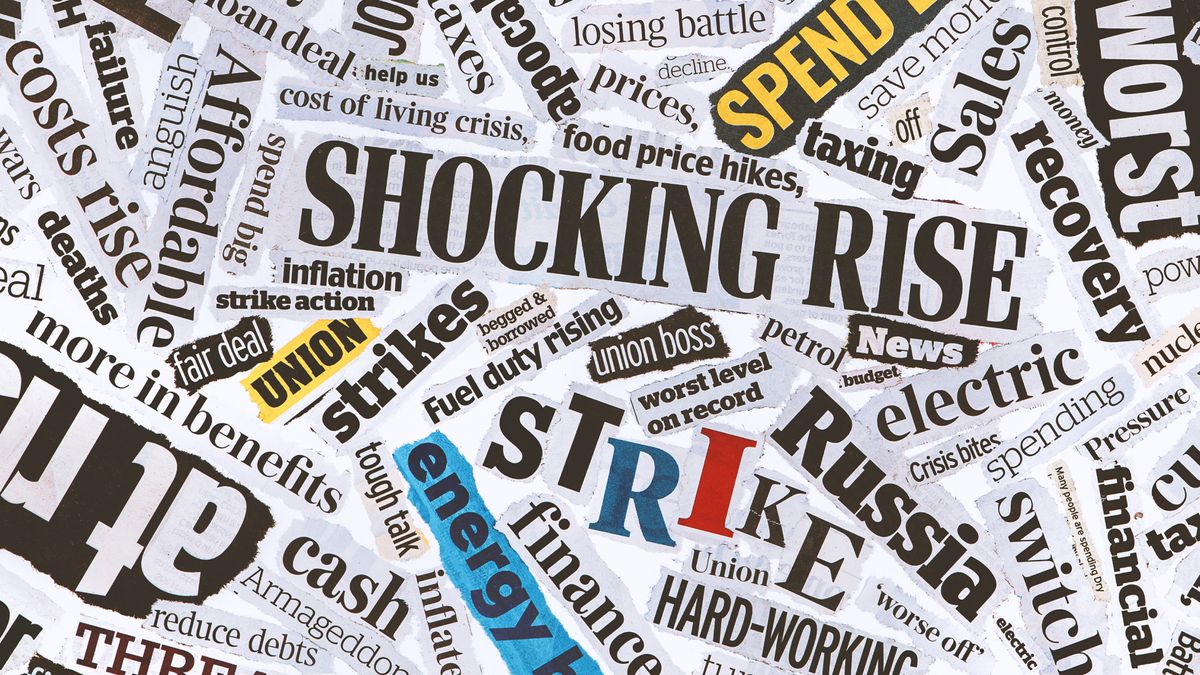While Snapdragon X Elite-powered laptops aren’t meant to replace a gaming laptop, casual gamers may be surprised by what’s possible with their performance. Copilot+ PCs even introduce a new AI-powered feature in Windows 11 that’s supposed to enhance gaming, but in our experience, it doesn’t.This new feature is called Automatic Super Resolution, or Auto SR for short, and according to Microsoft, it’s supposed to provide “a smoother, more detailed gaming experience.” by “automatically lowering the game’s rendering resolution to increase framerate, then [employing] sophisticated AI technology to provide enhanced high-definition visuals.” That sounds fantastic on paper, but one of Laptop Mag’s own, Rami Tabari, unfortunately didn’t experience the positives promised for Auto SR.Laptop Mag’s frustrating experience with Auto SRRami was fighting against strange resolution and frame rate problems with multiple games.When he first launched Control, the game automatically lowered its resolution and apparently lowered the resolution of the laptop’s display as well. According to Microsoft, you can turn off this display resolution change in settings, but that’s an annoying default feature.(Image credit: Future/Rami Tabari)When Control finally launched and was playable, Rami ran into “stuttering and spiked frame drops in combat” — not a great start.He ran into the same issues with Dark Souls III, even though both Control and Dark Souls III are two games supposedly verified by Microsoft to work with Auto SR. When Rami turned off Auto SR, Control and Dark Souls III instantly captured the native resolution of his Microsoft Surface Laptop review unit.Get our in-depth reviews, helpful tips, great deals, and the biggest news stories delivered to your inbox.There are several FAQs covering potential problems and solutions regarding Auto SR, but here’s my question: If there are this many possible issues and/or if the feature isn’t intuitive for resident gamers to use, why is it available right now?You can read through Rami’s gamer troubleshooting night experience or keep scrolling to see how to turn off the feature if you don’t even want to bother with it.How to turn off Automatic Super Resolution in Windows 11If you don’t even want to risk troubleshooting Auto SR and trying to get it to work correctly with your Snapdragon X Elite-powered laptop, you can turn the feature off — here’s how.1. Open Settings in Windows 11 by using the Windows key + I shortcut or clicking the Start menu button in your taskbar and selecting Settings. 2. Navigate to the System menu.(Image credit: Future)3. Click on Display at the top of the System menu.4. Scroll down and select Graphics from the Display menu, under the Related settings header.(Image credit: Future)5. Under Default settings, switch the toggle off next to Automatic super resolution. You’ll only see this option listed if you have a Snapdragon X Elite-powered PC. MORE FROM LAPTOP MAGBack to Apple MacBook ProSORT BYPrice (low to high)Price (high to low)Product Name (A to Z)Product Name (Z to A)Retailer name (A to Z)Retailer name (Z to A)Load more deals