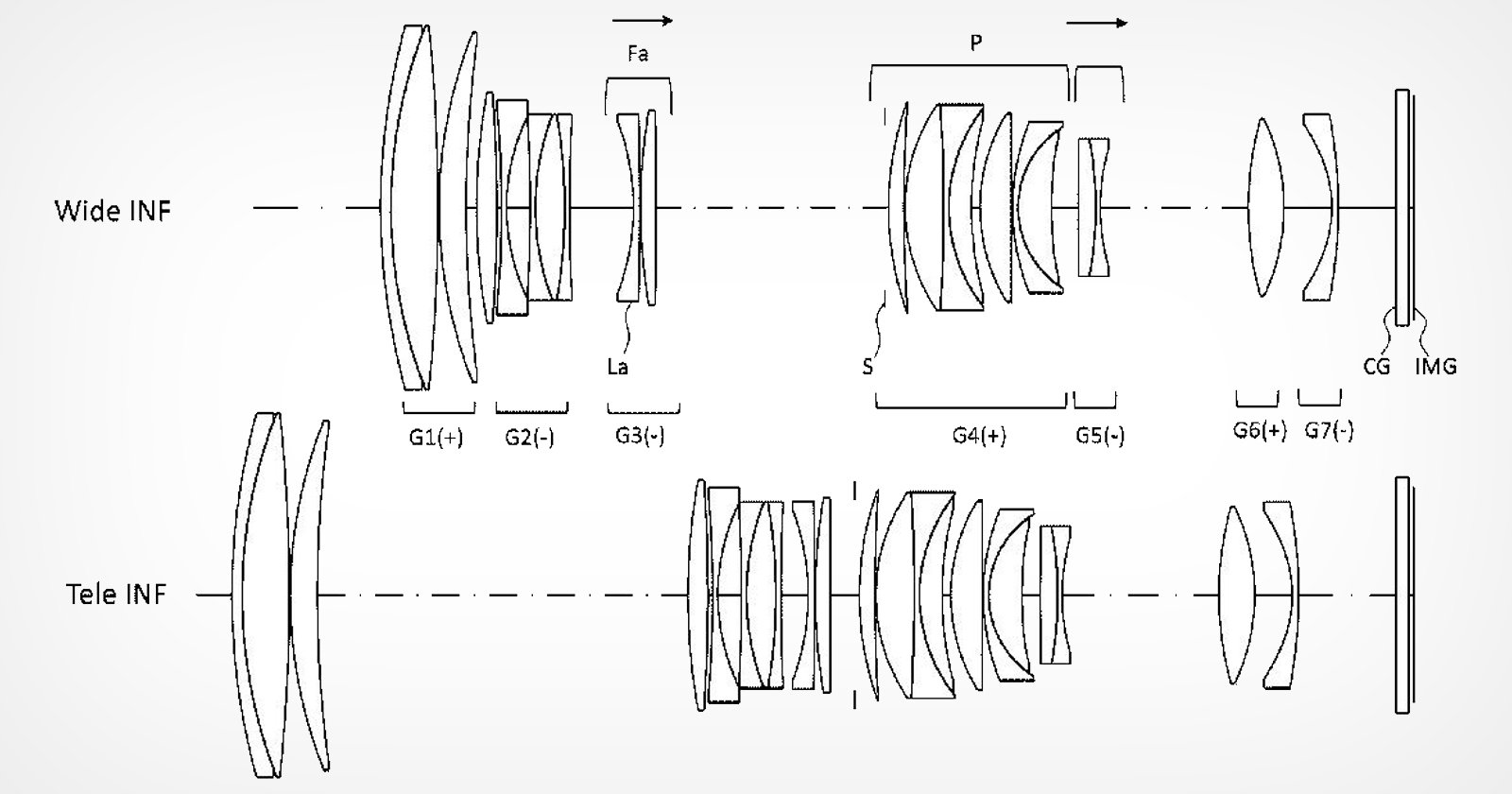Ever needed to find out the exact dimensions of an image but don’t know how to do it? This article will show you how to check the size of an image using simple methods.
There are various ways to determine data about the image, including its dimensions and file size.
You can also use an image size finder tool or image editing software to do the trick. Let’s explore the different methods, whether online or on a computer.
What Determines Image Size?
The primary factor that determines the size of an image is its resolution, which refers to the number of individual pixels that make up the image’s height and width.
However, you should note that there’s no standard size for a pixel, so unlike physical photos, digital images’ sizes can vary depending on how you view them.
Also, the size of an image refers not only to its dimensions but also to its file size. This is also affected by the image’s resolution, but other factors might also impact it, such as the file’s format.
What Is the Average Size of an Image?
There is no single average size for an image because it depends heavily on a wide range of factors, such as resolution, format, image source, compression, etc.
However, the average size of a photo captured by a regular smartphone would be around 3-5 megabytes.
On the other hand, the average size of a RAW format photo captured by a professional DSLR camera is around 25 megabytes.
What’s the Difference Between Image Size and Image Resolution?
Image size and resolution are closely related terms, but they describe two different aspects of the photo.
Image size mainly refers to the number of pixels in an image, which is the result of multiplying the photo’s dimensions in pixels (eg. 1920 x 1080 pixels). This one is responsible for determining the level of detail visible in the photo.
On the other hand, image resolution refers to the density of pixels within an image.
Resolution is measured in pixels per square inch (PPI) or dots per square inch (DPI), which determines the detail of an image when it is printed or displayed on a physical medium.
How Do I Make Sure an Image Is the Right Size?
There are three critical aspects to consider if you want to make sure that your photo is the right size.
The primary aspect is the resolution of the photo. You need to make sure that the photo is large enough for proper display but also has the right pixel density to keep the photo clear.
Additionally, when making your picture bigger or smaller, it’s important to keep the aspect ratio constant, which is the ratio of width compared to height. This ensures that the photo isn’t stretched, squished, or warped out of proportion.
You also need to consider the nature of the photo and whether you’re using it physically or digitally on a certain platform (some platforms have certain requirements for a photo before accepting it).
To go deeper into this topic, check out our guide to choosing image size and resolution, which covers both online and print.
How to Check the Size of an Image Online
The most convenient way to check the size of an image online is by using an image size checker. This method works for checking the size of any image file you have, regardless of where it came from.
If the photo is posted online, you’ll need to download the photo first on your computer. Each online image size checker is different, but they generally have the same layout.
Navigate to the online tool.
Click the browse button to select the photo you want to check. The photo’s details, including its image dimensions, will be displayed.
Note: Some tools may also allow direct checking without downloading the photo if you provide the image link.
How Much Do You REALLY Know About Photography?! 🤔
Test your photography knowledge with this quick quiz!See how much you really know about photography…
Start Quiz
Your answer: Correct answer: Next
You got {{SCORE_CORRECT}} out of {{SCORE_TOTAL}}
The Top 3 Online Image Size Checkers
Now that you know how to check image size, here’s a quick look at the best online checkers to consider.
Imagy
Imagy is a highly reliable online tool to find out the dimension of your photos in pixels. You can simply check any photo you have by dragging and dropping or browsing.
The website also gives you additional metadata details about the photo, including the file size, bit depth, color type, compression, aspect ratio, and more.
It supports the following extensions:
JPG
JPEG
BMP
PNG
GIF
TIFF
HEIC
HEIF
WebP
AVIF
Pictorem
Pictorem is the perfect online tool for anyone who prints photos. It gives plenty of details about the photo, including its dimensions, file size, color profile/space, and PPI.
Additionally, the online tool provides recommendations for the ideal print settings for each photo based on viewing distance.
Pictorem suggests the following extensions, but other file types may also work:
PosterBurner
PosterBurner is a free, simple, and light website that will immediately check the image size for you.
Keep in mind that the image size finder tool only gives information about the photo dimensions, including the width and height in pixels. It supports the following extensions:
How to Check the Size of an Image On Your Computer
Determining the size of an image depends on the operating system you’re using. Here’s how to do it on Windows and Mac.
How to Find Image Size on Windows
Navigate to the directory where the photo you want to check is saved.
Right-click on the image file.
Select Properties from the pop-up context menu.
Click on the Details tab.
The image dimensions will be displayed in pixels under the Image tab along with the file size.
Alternatively, you can hover your mouse cursor over the image file name. A small box will appear showing the image size and dimensions in pixels.
How to Find Image Size on Mac
Navigate to where the image file is saved.
Right-click on the image file.
Select “Get Info” from the drop-down menu that pops up.
Expand the “More Info” section by clicking on it
The image dimensions will appear in pixels. You can also expand the “General” section to find out the image file size.
How to Check the Size of an Image On iPhone/Android
You can use an image size finder tool to determine the size of a photo on smartphones. However, like computers, you can check the image dimensions directly. Here’s how:
How to Find Image Size on iPhone
Open the Photos app.
Navigate to the photo you want to see the size for and tap it to open it.
Swipe up on the image or tap the information icon (the letter i in a circle) located at the bottom right corner.
You should be able to find various information about the photo, including its resolution, file size, dimensions, etc.
How to Find Image Size on Android
Open the Gallery app
Find the image you want to check and tap it to open it.
Look for the “Options” icon. This may be located at the bottom, top, or in the options menu (usually three dots).
Choose “Details”. You should be able to see the image dimensions in the “File Info” section.
Keep in mind that the settings might vary slightly from one device to another.
The Best Free Image Size Checker Apps for Your Phone
While you can use the default app to check the size of an image, you can also use free image size checker apps. These include:
Fotor: This simple photo editing app allows you to check the photo size and resize it. The app is available on various platforms, including iOS and Android.
Image Size: This iOS and Android app lets you check image size and dimensions in pixels, millimeters, centimeters, and inches. It also allows you to resize photos and change format.
PhoTop: This iOS app allows you to check photo size along with other features, such as sorting photos by resolution to pick the most detailed one.
How to Find the Dimensions of an Image on a Website
If an image is posted on a website, you can still check it using an image size finder tool by downloading the photo and using the tool as previously instructed.
However, you can also use the browser’s developer tools if the website doesn’t allow downloads.
This method works with all modern browsers. Here’s how to do it on Google Chrome (the process for other browsers is quite similar):
Open the webpage containing the image you want to check.
Press “Ctrl + Shift + C” to open the developer tools window.
Click with your mouse on the image you want to check on the page. You should see a highlighted element in the developer tools window. This element corresponds to the image.
Check the photo’s “width” and “height” attributes. These will show you the size of the image in pixels.
FAQs on How to Check Image Size
How can I measure the size of a photo from its pixels for printing?
The easiest way to do this is by manually calculating it by dividing the image’s dimensions by the photo’s pixel density. Alternatively, you can use an online pixel-to-print size calculator.
How do I manually determine the size of an image?
Most operating systems will automatically calculate the size of an image. But if you want to do it manually, you’ll need to multiply the length, width, and pixel density by each other. The total would be the number of bytes in the image.
How do you check the size of an image in kb?
You can easily check it using the file explorer in your operating system. Right-click the image and select “Properties” in Windows or “Get Info” in Mac to see the file size listed. If it’s listed in bytes, divide by 1,024.
How do you check the size of an image in cm?
The quick method would be uploading the photo to an online size checker. However, you can manually do it by obtaining the number of pixels in length and width and then multiplying each by 0.0264583333.
How do I know the actual print size of a digital image?
You can do this by using the photo’s pixel density (in pixels per inch) as a reference. Dividing the photo’s dimensions by its pixel density will give you the physical dimension in inches.
How do you change image size?
The two main methods to change the size of an image are through photo editing software or using image resizing tools (online or offline). However, sizing a photo up can heavily impact its quality. Check out this guide for how to resize images without losing quality.
Can we measure the size from the image?
You can’t directly measure the size using the image as a reference. This is because images lack real-world scale without a reference object of known size.
Highly Recommended
8 Tools for Photographers
Check out these 8 essential tools to help you succeed as a professional photographer.
Includes limited-time discounts.
Learn more here