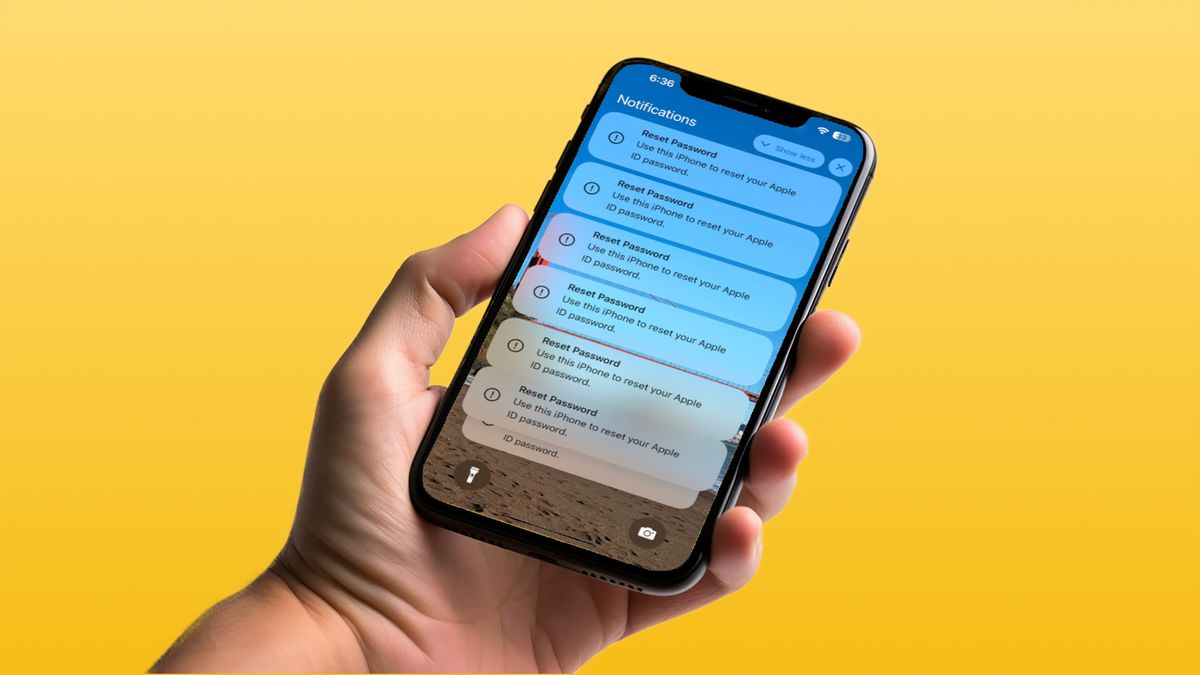WhatsApp Community allows users or admins to combine multiple groups into one place and make announcements and manage them thereof. While creating a community can be an easy task, deleting it might not be as easy. In this article, we’ll show how you can delete, deactivate, or exit a WhatsApp Community in a few simple steps. So, without any further ado, let’s jump into it.
How to Delete or Exit WhatsApp Community
Only the admin can delete the community, but members can exit. If you are a member of a certain community that you don’t want to be with anymore, all you can do is exit the community without deleting it.
1. Delete WhatsApp Community (Admin Only)
Follow the steps below to delete or deactivate a WhatsApp Community as an admin.
1. Open WhatsApp and go to the community you want to delete or deactivate.
2. Tap on the three dots at the top and select Community info.
3. Scroll down and tap on Deactivate Community.
4. Tap on the big red Deactivate button at the top.
5. Tap on Deactivate again to confirm.
6. Once the community has been deactivated, tap on the community name at the top, and tap on Delete group. Tap on Delete group again to confirm.
ALSO READ: WhatsApp will soon let you schedule group calls; Know how to use it?
2. Exit WhatsApp Community (Both Admin and Member)
Follow the steps below to exit the entire WhatsApp Community including the groups in that community.
1. Open WhatsApp and go to the community you want to exit.
2. Tap on the three dots at the top and select Community info.
3. Scroll down and tap on Exit Community.
4. Tap on Exit again to confirm.
Note: This will remove you from all the groups in that community.
How to Archive a Group in WhatsApp Community
If you don’t want to exit a group but also don’t want to receive any notifications from that group, you can archive the group instead. Follow the steps below.
1. Open WhatsApp and go to the community you want to edit.
2. Under “Groups you’re in,” tap on the group you want to archive
3. Scroll down and tap on Exit group.
4. Tap on Archive instead.
You can find your archived groups in the Archived tab on your WhatsApp homepage or in the Community’s “View Archived” section.
ALSO READ: How to Use One WhatsApp Account on Two or More Phones: A Step-by-Step Guide
How to Delete or Exit A Group in WhatsApp Community
As with deleting a community, only admins can delete a WhatsApp Community and the members can exit if they want. If you exit a group, only the admins will be notified, and no one else.
1. Delete a Group in WhatsApp Community (Admin Only)
Follow the steps below to remove a group from a community as an admin.
1. Open WhatsApp and go to the community you want to edit.
2. Under “Groups you’re in,” tap on the group you want to delete.
3. Scroll down and tap on Remove from community.
4. Tap on Remove. If you want to remove the group members as well, check the Remove group members box.
2. Exit a Group in WhatsApp Community (Both Admin and Member)
Follow the steps below to exit a group within a community without exiting the entire community.
1. Open WhatsApp and go to the community you want to edit.
2. Under “Groups you’re in,” tap on the group you want to archive
3. Scroll down and tap on Exit group.
4. Tap on Exit.
FAQs
ALSO READ: WhatsApp Call Logs May Soon Appear in Phone Dialer App
What happens if I exit a WhatsApp Community as an admin?
If you exit a WhatsApp Community as an admin, another member will be promoted to admin status. If there are already other admins in the community, this change will not affect them. However, if you were the sole admin at the time of your exit, the member who joined the community after you will be promoted to the admin role.
What happens if I archive a group in WhatsApp Community?
If you archive a group in WhatsApp Community, then you will no longer receive any notifications from that group. You can still see the group chat from the Archived tab or the View Archived section in the community.
You can follow Smartprix on Twitter, Facebook, Instagram, and Google News. Visit smartprix.com for the most recent news, reviews, and tech guides.