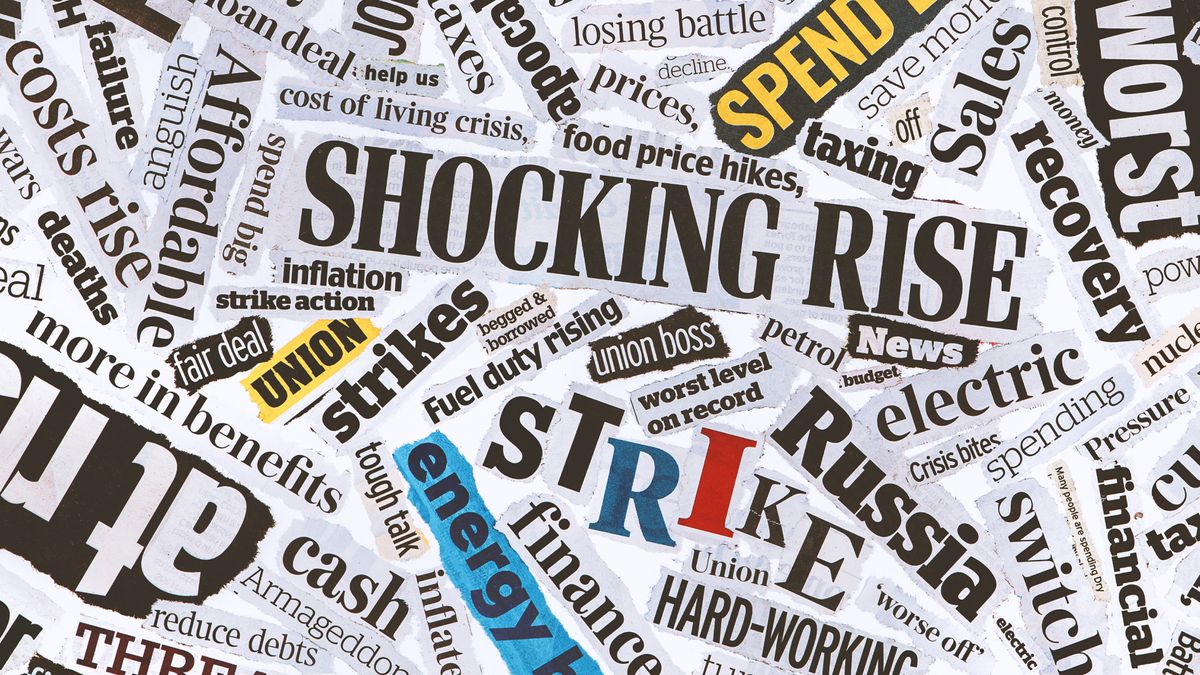DellIf you’re unsure about your laptop model, there are several ways to check it across different brands: You can typically find a label on the bottom of your laptop or under the battery that includes the model name. If not, continue reading for more methods.
See also – Check the model of a Samsung TV
Using System Information
To use System Information to check your laptop model, follow these steps:
Open the Start menu.
Search for “System Information” and click on the first result.
Click on “System Summary”.
Your laptop model will be listed under “System Model”.
See also – What Model Chromebook Do I Have
Using Command Prompt
To find the model of your laptop using Command Prompt, follow these steps:
Open the Start menu.
Search for “Command Prompt” and click on the first result.
Type the following and then hit enter.
wmic csproduct get name
The model of your laptop will appear next on the screen.
Tip: Press the Windows Logo + Break buttons to quickly open the Windows System Information window. Or press the Windows Logo + Fn + Break if your laptop does not have a Break key.
Using PowerShell
To find the model of your laptop using PowerShell, follow these steps:
Open the Start menu.
Search for “PowerShell” and click on the first result.
Type and then hit enter. :
Get-CimInstance -ClassName Win32_ComputerSystem
The model of your laptop will appear next on the screen under the Model tab.
(Optional) To find the model and serial number, run :
Get-CimInstance -ClassName Win32_bios.
Using Manufacturer Support Software
Using manufacturer-specific support software can be a great way to get information about your laptop model. For example, HP laptops use HP Support Assistant, but most brands have similar software. Open the software to view your model number and other information.
Using the BIOS
BIOS stands for “Basic Input/Output System”. You can access the BIOS to find information about your laptop and its hardware:
Turn off your laptop.
Turn on the computer and press the designated key repeatedly until the Startup Menu opens. (To view additional information, please refer to the bottom of this article.)
Press the button to open the BIOS Setup Utility (often F10).
Your laptop model can be found under the System Information tab.
See also -Best Laptops For Home Use
Other Places to Locate Your Laptop Model
You can often find the model number on the bottom of your laptop, usually marked “Product” or “Product Name”. Look for identifiers like s/n or p/n, with the p/n being the correct identifier for your laptop model. The serial number is often printed under the battery, with models typically located next to the serial number.
Startup Menu key combination for different laptop brands
HP (Hewlett-Packard)
Startup Menu: Press the Esc key as soon as you power on the laptop.
BIOS Setup: Press F10 after pressing Esc.
Dell
Startup Menu: Press F12 when the Dell logo appears.
BIOS Setup: Press F2 as the system is powering on.
Lenovo
Startup Menu: Press F12 or (on some models) Fn + F12 as soon as you power on the laptop.
BIOS Setup: Press F1 or Fn + F1 when the Lenovo logo appears.
Acer
Startup Menu: Press F12. Note that the F12 Boot Menu must be enabled in BIOS (accessed by pressing F2 during power on).
BIOS Setup: Press F2 as soon as the Acer logo appears.
ASUS
Startup Menu: Press Esc or F8 upon startup.
BIOS Setup: Press F2 or Delete when the ASUS logo appears.
Toshiba
Startup Menu: Press F12 as the laptop starts up.
BIOS Setup: Press F2 as you power on the laptop.
Samsung
Startup Menu: Press F12, Esc, or F2 as the laptop powers on (varies by model).
BIOS Setup: Typically F2.
MSI
Startup Menu: Press F11 as soon as you power on the laptop.
BIOS Setup: Press Delete during startup.