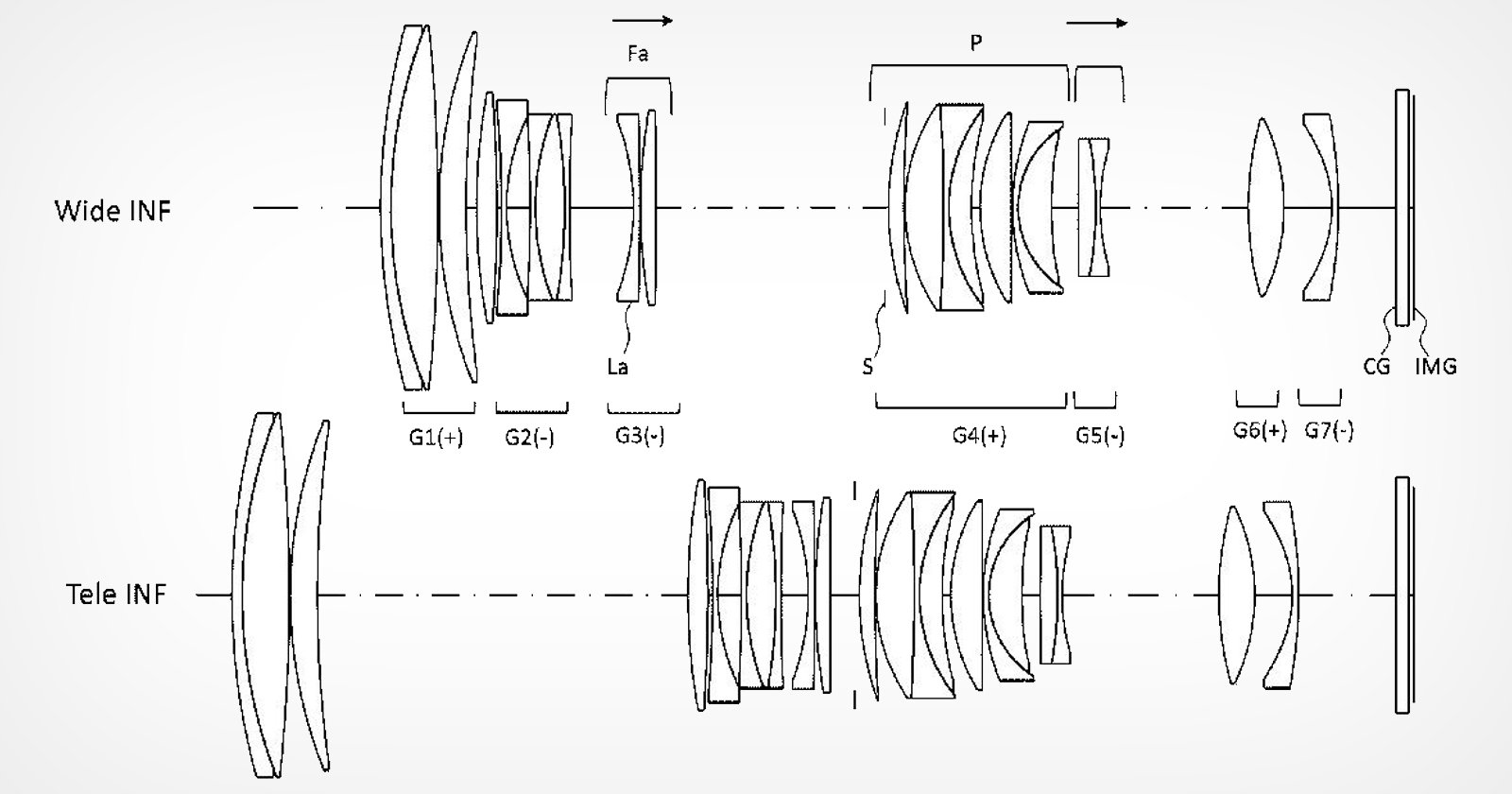If you’re wondering what image artifacts are and how to avoid and fix them, this guide is for you.
Digital cameras come with various limitations, which often affect the photos and videos they produce.
One challenge is dealing with various unwanted image artifacts.
In this article, I’ll explain image artifacts and how to identify and fix them in-camera and in the post-processing phase.
Let’s dive in!
What Is an Image Artifact?
Example of chromatic aberrations. Credit: Wikimedia Commons
Image artifacts (or artefacts) are unintended effects in a photo that were not part of the scene.
Such anomalies occur due to various factors, such as camera limitations, lighting conditions, and the gear used.
Some common artifacts are chromatic aberration, aliasing, moiré, banding, and other unwanted effects caused by Jpeg compression.
Chromatic aberration appears as colored fringes around high-contrast edges; moiré patterns appear like wavy distortions in areas with repeating patterns.
One of the most apparent artifacts is the grainy speckles in low-light areas, which is also called noise.
Certain artifacts occur due to compression, such as blocky patterns or loss of detail due to lossy compression, banding (bands in smooth gradients), haloing (bright or dark halos around edges), and aliasing (jagged or stair-stepped edges).
Understanding and minimizing these artifacts is important for creating high-quality digital photography.
What Is a Video Artifact?
Similar to images, videos also suffer from a variety of artifacts.
A video artifact is an unwanted element or effect in your footage that was not part of the scene.
Some of the common video artifacts are chromatic aberration, blocking, noise, banding, haloing, aliasing, and video degradation due to compression.
As with photos, chromatic aberrations in videos are colored fringing on the edges of the elements.
Blocking can also be called pixelating or checkerboarding, and it occurs when streaming a compressed video over low bandwidth.
Noise is often the result of low-light and resolution limitations of the camera. However, grain, which often looks similar to noise, is rather an aesthetic choice.
Banding is a disruption in the smoothness of gradients, and aliasing is distortions in intricate patterns in a shot.
Haloing is another artifact that appears around the edges, which is apparent as thick lines that are brighter from the object itself.
How Much Do You REALLY Know About Photography?! 🤔
Test your photography knowledge with this quick quiz!See how much you really know about photography…
Start Quiz
Your answer: Correct answer: Next
You got {{SCORE_CORRECT}} out of {{SCORE_TOTAL}}
Video artifacts are caused mostly due to gear limitations and lighting choices. However, many of them can be fixed during the post-processing phase, especially when working with log footage.
Why Is It Called an Artifact?
“Artifact” can mean different things based on the context.
In the photo and video world, an artifact is something that is not there in the scene but was later found in the resultant image.
The word is taken over from the scientific world, where artifacts that were not naturally present were found post-experiment.
Hence, the term “artifact” represents the surprise occurrence of undesirable elements in a photo or video.
What Causes Digital Image Artifacts?
Aliasing or moiré artifact. Credit: Wikimedia Commons
Digital images suffer from various artifacts, including chromatic aberration, purple fringing, banding, moiré, and compression effects.
Artifact is an all-encompassing term used to define inconsistencies that occur unintentionally in photos, many of which are mentioned above.
Many factors are responsible for digital image artifacts, from lens limitations to lighting conditions to compression methods.
Gear Limitations
Not all lenses and cameras are created equal, and most of them come with certain limitations.
Entry-level lenses tend to produce more artifacts like fringing on edges, moiré patterns, and vignetting.
Similarly, many cameras with low quality sensors have very limited resolving power and struggle with reproducing fine details, leading to aliasing and other artifacts.
You can reduce the occurrence of certain artifacts by switching to a pro-grade camera. However, there is a chance you may still see certain artifacts.
Lighting Issues
The way a scene is lit can also contribute to the appearance of artifacts in photos.
For example, if you’re shooting a high-contrast scene where there are bright highlights and dark shadows, you are more likely to see chromatic aberrations or purple fringing in the frame.
In some cases where you’re shooting in direct harsh sunlight, you may introduce moiré patterns in your photos.
On the other hand, if you’re shooting in low light, you may need to use a high ISO value, which often adds noise artifacts to the images.
Lossy Compression
Many image formats, such as JPEG, use a lossy compression algorithm to reduce the file size of images.
While lossy files offer the ease of storage and online sharing, the compression often introduces artifacts such as banding, blocky patterns, and loss of detail in certain areas of the photo.
The more aggressive the compression setting you choose, the more pronounced these artifacts become.
Sometimes, camera settings are also responsible for compression artifacts in images, as some in-camera settings, such as noise reduction and sharpening, can be overdone.
In-Camera Processing
There are times when photographers prefer shooting JPEGs instead of raw files.
That’s because JPEGs are light on our devices and easy to share with friends on social media.
Our cameras first capture the raw light data and process it to create a lightweight JPEG file.
This process involves various in-camera processes, such as noise reduction, sharpening, color correction, and more.
While beneficial in many cases, excessive in-camera processing can result in various artifacts in your images, such as moiré, banding, and more.
Aggressive Post-processing
Sometimes, when we’re processing our images, we overdo certain effects.
The editing process can add various artifacts depending on the type of file you’re working on and the look you’re after.
For example, a tone curve can introduce discoloration in your photo if moved to any extreme corners.
Similarly, overlapping effects can also affect the sharpness and create banding in some cases.
However, you can eliminate most artifacts if you practice moderation while editing your photos and use a high-resolution file for heavy adjustments.
Digital Image Artifact Examples
Image artifacts can manifest in various forms, ranging from subtle defects to glaring distortions that significantly compromise image quality.
The descriptions below will help you identify and recognize artifacts in your photos and do corrective editing.
The following are some of the most common image artifacts.
Purple fringing in a digital image. Credit: Wikimedia Commons
Chromatic Aberration:
This type of artifact often occurs when you’re shooting a high-contrast scene with a wide lens.
Chromatic aberration is pronounced fringing on the edges of a subject in a photo, usually occurring where the background is brighter than the rest of the subject.
You might find it in photos of mountains, seascapes, and even portraits taken with a wide or telephoto lens.
The color fringes are usually cyan, purple, or magenta and are more prominent when working with entry-level lenses.
Though most pro-grade lenses are designed to avoid these artifacts, certain lighting conditions can still produce chromatic aberrations in your photos.
Aliasing or Moiré:
You’ll often find this artifact in photos where there are vertical lines or some kind of repeating pattern.
For example, if you take a shot of a close-knit fishing net where it fills the frame, you’ll find some sort of distortions in the pattern.
This phenomenon is called moiré or aliasing and occurs mainly because the camera is unable to resolve a pattern in full detail.
You’ll often come across moiré in architecture photography, product photography, or even portraits that have intricate patterns.
Most modern professional cameras don’t struggle with this as they either implement an anti-aliasing filter or use a very high-resolution sensor.
However, you might face this issue with entry-level camera models that utilize cheaper sensors.
Noise:
Noise is one of the most common artifacts in digital images. It’s the unwanted color specks often found in the shadows and dark parts of an image.
There are many reasons for noise in digital images, but the most common one is the high ISO value used during shooting.
Not all cameras perform well in low light which means the higher end of the ISO range introduces color specks to the image, lowering its quality.
Jpeg Compression Artifacts:
Jpeg is a widely used image format that’s known for its useful compression capabilities. But in many cases, compressing an image to jpeg introduces various artifacts to the image.
This format utilizes a lossy compression method which means converting images to jpeg results in a lower size but at the cost of image quality.
The more compressed the JPEG image is, the higher the chances of artifacts.
One of the most common side effects of jpeg compression is banding in the areas of the photo where there is a smooth gradient of bright to dark.
Apart from that, there are other artifacts usually present in jpeg files to an extent, such as checkerboarding, a shift in colours, and loss of details in shadow areas.
How to Avoid Image Artifacting in Your Photography
Noise in a digital image. Credit: Cole Parrant
While some image artifacts may be unavoidable due to technical limitations, there are many steps you can take to minimize their occurrence and maintain high image quality in your photography.
Below are some of the common ways to avoid artifacts in images:
1. Use High-Quality Gear
Invest in high-quality lenses and cameras that are designed to minimize optical aberrations and artifacts.
Professional-grade lenses and camera bodies often feature advanced coatings, better sensors, and image processing algorithms to reduce artifacts like chromatic aberration, moiré patterns, and color noise.
2. Shoot in RAW Format
Capturing images in RAW format provides greater flexibility and control during post-processing, as the files contain unprocessed light data without in-camera compression or processing.
This can help avoid compression artifacts and allow for more effective noise reduction and sharpening.
3. Optimize Lighting
Pay attention to your lighting setup and try to avoid high-contrast scenes that can cause chromatic aberration, purple fringing, and banding artifacts.
Use diffusers, reflectors, or fill lights to balance the light in the scene and reduce harsh shadows or highlights.
4. Avoid Intricate Patterns or Fine Details
When possible, avoid shooting subjects with intricate patterns or fine details that can trigger moiré or aliasing artifacts.
If unavoidable, try to shoot from a different angle or adjust your camera settings (e.g., aperture, shutter speed) to minimize these artifacts.
5. Use Appropriate Camera Settings
Adjust your camera settings according to the shooting conditions to minimize noise and other artifacts.
Use the lowest ISO setting possible, and avoid pushing the camera’s ISO capabilities to the extremes.
Additionally, be mindful of in-camera sharpening and noise reduction settings, as using these at a high value can introduce various artifacts.
6. Use Proper Post-Processing Techniques
During post-processing, use high-quality resampling algorithms for resizing or upscaling images to avoid aliasing and jagged edges.
You can do that by importing and exporting the image files at the best bit depth available or choosing raw files over processed JPEGs.
Additionally, make sure to apply noise reduction, sharpening, and other adjustments moderately, as over-processing can increase or create new artifacts.
7. Choose the right File Formats and Compression Settings
When exporting or sharing your images, opt for lossless or high-quality compression formats like TIFF or PNG whenever possible.
If using JPEG, choose a higher-quality setting to minimize compression artifacts while still maintaining a reasonable file size.
8. Calibrate Your Monitor and Use Color Management
Proper monitor calibration and color management can help prevent color banding and other color-related artifacts by ensuring accurate color representation throughout your workflow.
An uncalibrated display can result in false colors and issues with contrast and dynamic range.
Also, make sure to recalibrate your displays periodically to ensure color consistency.
How to Remove Artifacts from an Image
We photographers often struggle with artifacts in our digital photos, such as chromatic aberrations, banding, or JPEG compression artifacts.
The good news is there are multiple ways to reduce or even remove these artifacts from our images.
Below are some of the common ways to deal with JPEG artifacts using different tools.
How to Remove JPEG Artifacting in Photoshop
Photoshop is one of the most flexible tools for editing and processing digital image files.
It offers various ways of correcting different types of artifacts that occur due to JPEG compression.
Below, I’ve briefly listed the steps for fixing various artifacts using Photoshop.
Remove chromatic aberration using Photoshop:
Camera Raw Filter in Photoshop
Photoshop has many tools to deal with chromatic aberrations. However, in this section, we’ll discuss one of the easiest ways of removing chromatic aberrations and purple fringing using the Camera Raw Filter.
Open your photo in Photoshop.
Select the background layer and duplicate it by pressing Ctrl/Cmd + J.
Select the newly duplicated layer, then navigate to the Filter menu and select Camera Raw Filter.
Click the Masking button on the right panel of the Camera Raw Dialog box, select Brush, and scroll down to find Defringe slider at the bottom of the menu.
Zoom in to see the chromatic aberrations and purple fringing on the edges and move the Defringe slider for correction.
The good thing about using masking is that you can limit the effect to areas where you need to fix chromatic aberrations by using a brush.
Defringe and Masking in Photoshop
When you’re done with the adjustments, click OK to go back to the Photoshop workspace. The selected layer can be toggled on and off to see the changes.
Reduce noise using Photoshop:
In Photoshop, there are many ways to reduce noise. The easiest is to use the Reduce Noise filter, which is available on the filter menu.
Noise Reduction Feature in Photoshop
Below are the simple steps to reduce noise using Photoshop:
Open your photo in Photoshop.
Create a duplicate of the background layer by pressing Ctrl or Cmd + J on your keyboard.
Go to Filter > Noise > Reduce Noise on the menu.
Use appropriate settings for the reduction and preservation of details; make sure to zoom in and check the photo to avoid overdoing it.
Optionally, you can check the Remove JPEG Artifact box to reduce compression artifacts.
Click OK and save your photo.
Reduce moiré patterns using Photoshop:
Moiré Reduction Slider in Photoshop
Open your photo in Photoshop and create a duplicate layer by pressing Ctrl or Cmd + J on the keyboard.
Go to Filter > Camera Raw Filter on the menu.
Select the Masking option on the right panel and choose Brush to create masks.
Scroll down to the Detail section to find the Moiré Reduction slider.
Adjust the slider to reduce Moiré and use the Brush to paint the areas where you want to apply the effect.
This slider should be used in moderation and applied only where needed, as the process of moiré reduction also affects other details.
How to Remove JPEG Artifacts Using Online Tools
If you’re in a hurry or don’t have access to Adobe Photoshop, you can use one of the many online services that offer JPEG artifact removal.
In this section, we’ll go through two of the most popular websites for reducing and removing artifacts from your photos.
Reduce Artifacts using Fotor
Fotor is one of the popular online photo editors that allows various features for free.
You can go to fotor.com to upload your photos in the editor, where you’ll find tools like Denoise and AI Enhance that allow you to correct many of the artifacts in your photos.
You can also enlarge your photos using artificial intelligence to reduce the effects like banding and low resolution that occur due to JPEG compression.
Reduce Artifacts using VanceAI
VanceAI uses artificial intelligence to perform various photo-editing functions like noise reduction, upscaling, and sharpening.
Go to VanceAI.com and search for AI JPEG Artifact Remover in the menu.
Vance AI JPEG Artifact Remover
This tool is designed to correct artifacts caused by JPEG compression, such as noise, quality degradation, and chromatic aberrations.
If you’re looking for a quick fix to artifacts in your photos, Vance AI is one of the fastest ways to get high-quality results in just a few seconds.
FAQs
What are JPEG artifacts?
JPEG artifacts refer to visual defects or anomalies that can appear in JPEG photos.
These artifacts are caused by the lossy compression algorithm used in JPEG, which discards some image data to reduce file size.
Common JPEG artifacts include blocky patterns, fringing, color banding, and loss of detail in areas with high contrast or fine textures.
Can I fix image artifacting online?
Online services such as VanceAI, Fotor, and PixFix.com allow you to fix or reduce image artifacts without the need for desktop software.
However, the effectiveness of online artifact removal can vary, and some services may have limitations in terms of file size or resolution.