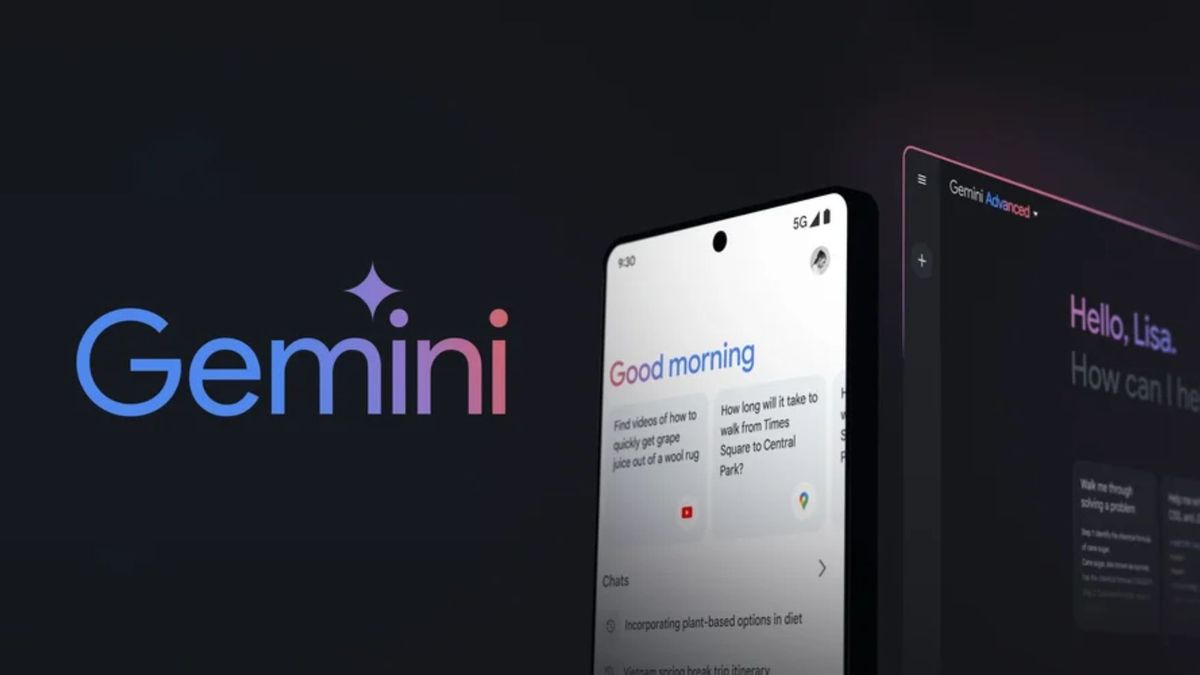After the latest version of One UI debuted on the Galaxy S24 series earlier this year, Samsung took two months to bring One UI 6.1 to older devices. When the rollout started, Samsung initially included flagship phones and tablets launched in 2023 in the first phase.
The second phase finally began a few days ago, with Samsung initiating the rollout of the One UI 6.1 update to the Galaxy S21 series, the galaxy s22 series, the Galaxy Z Fold 4, and Galaxy Z Flip 4 in South Korea on May 2. However, despite the time Samsung took to make One UI 6.1 work on older devices, things didn’t go as smoothly as expected.
Owners of the Galaxy S22, S22+, and S22 Ultra in Korea encountered problems accessing their phones after installing the update, prompting Samsung to halt the rollout. Some units reportedly failed to boot, or if they did boot and reached the lock screen, they failed to unlock.
Issues like these are not uncommon with major software updates. While users with Galaxy phones and tablets from 2023 who received One UI 6.1 didn’t have any problems, it seems that others haven’t been so fortunate. This may also be one of the reasons why Samsung hasn’t expanded the update’s availability for pre-2023 devices outside Korea many days after the initial release.
Considering the mentioned issues, there are a couple of steps that everyone with a Galaxy phone or tablet eligible for One UI 6.1 should take before installing the update.
Before Installing One UI 6.1, First Backup your Data
Creating a data backup is always wise before any major OS update, but it’s especially important when installing One UI 6.1. There are several ways to back up all your data, such as making a temporary cloud backup using your Samsung account from your device’s Device Care » Maintenance Mode menu.
You can find more information about making temporary cloud backups on your Samsung account at this link. Additionally, for more backup methods, you can check out our preparation guide for One UI 6.0 here. This guide also includes other recommendations that you may find useful, though the backup part is the most critical.
Gizchina News of the week
Disable Device Screen Lock
Image credit: Sam Mobile
Almost everyone locks their phone now with a password, PIN, or fingerprint. But if you install One UI 6.1, you might face a problem: your phone won’t unlock. So, it’s a good idea to turn off the lock screen before updating.
To change your screen lock, go to Settings, then Security and Privacy, then Lock Screen, and finally Screen Lock. From there, choose “None” as your screen lock type. This will turn off the lock screen, so your phone will start directly on the home screen.
When you remove the screen lock, any fingerprints, patterns, or PINs you’ve set up will be erased. But we think this is a small problem you shouldn’t worry about. After installing One UI 6.1 and your phone starts up safely, you can simply register them again.
Conclusion
In conclusion, the rollout of One UI 6.1 to older Samsung devices has been bumpy. While 2023 flagships received the update smoothly, the S22 series in South Korea encountered lock screen issues, forcing Samsung to pause the update. This experience highlights the importance of caution before installing major updates. Here’s how to prepare your Galaxy device for One UI 6.1:
Back Up Your Data: A data backup is crucial to avoid losing important information. Use your Samsung account for a temporary cloud backup or refer to our One UI 6.0 preparation guide for more methods.
Disable Device Screen Lock: To prevent potential lock screen issues after updating, turn off your screen lock by going to Settings > Security and Privacy > Lock Screen > Screen Lock and choosing “None.” Remember, you can easily re-enable the lock screen and set up your preferred method (fingerprint, PIN, etc.) after the update completes successfully.
By following these steps, you can minimize the risk of encountering problems during the One UI 6.1 update and ensure a smoother transition for your Samsung Galaxy device.
Disclaimer: We may be compensated by some of the companies whose products we talk about, but our articles and reviews are always our honest opinions. For more details, you can check out our editorial guidelines and learn about how we use affiliate links.