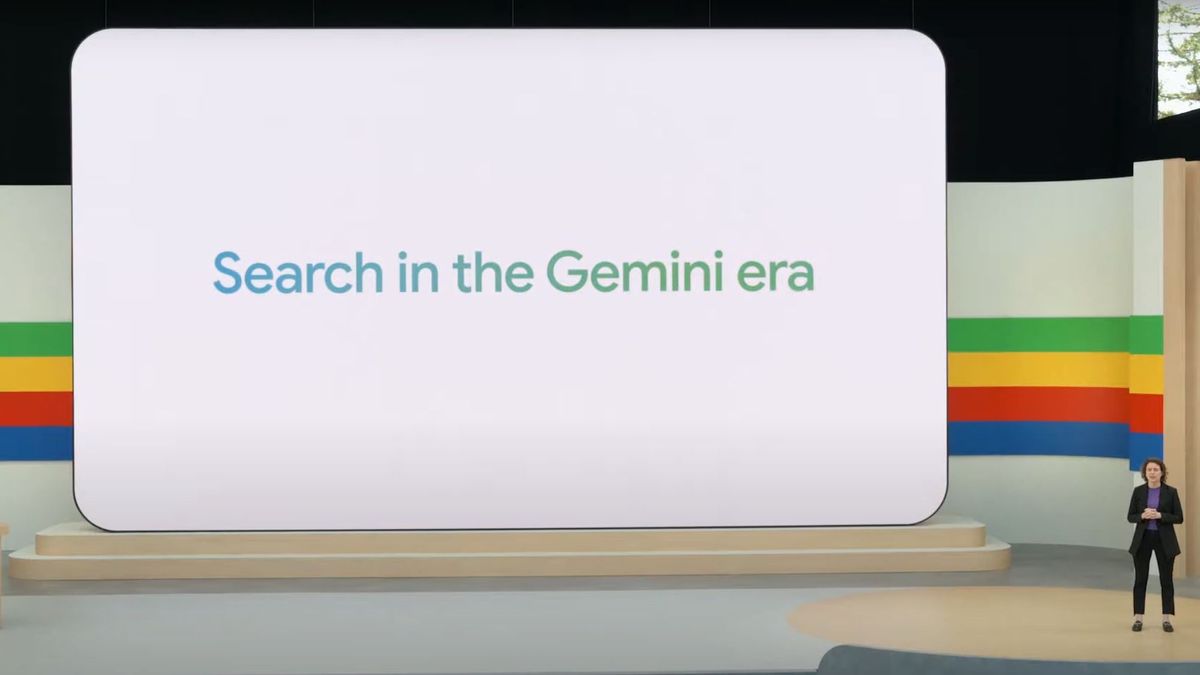The Best Desktop Computer Deals This Week*
*Deals are selected by our commerce team
Almost everyone needs a desktop PC, especially at work. Email, Twitter, chat apps, the web: All these technologies keep today’s businesses humming. It might be tempting to buy a simple consumer PC from a big-box store like Best Buy or Walmart for your startup, but you’ll be doing yourself and your customers a disservice if you do. Specialized business PCs have extra features that make them better suited to the office than the $300 sales-circular special.For one, business desktops are built to last longer and are easier to service than consumer PCs. After all, the longer a business PC is down, the more money it costs you in lost earning time. Business PC makers may have specialized tech-support lines to help you troubleshoot your hardware meltdown or QuickBooks problem. At least you can add a service contract to your business PC so onsite support calls are handled by techs who respond in hours rather than in the days or weeks of most consumer tech-support turnaround.Read on for our picks of the best business desktops for 2024 across a variety of categories, followed by a buying guide to assist your business PC shopping.
Since 1982, PCMag has tested and rated thousands of products to help you make better buying decisions. See how we test.
Deeper Dive: Our Top Tested Picks
ECS Liva Z5 Plus
Best Compact Business Desktop for Productivity
Why We Picked ItAlongside our picks for brute-force compact workstations, this ECS Liva Z5 Plus is a more modest space-saver. The model we tested costs $630, and you’ll find a lot to like packed into its compact frame. Its Intel Core i5-1335U processor is fast enough, making it excellent for general productivity use with Microsoft 365 or Google Workspace while saving space on your desk or fitting into a small area. It’s VESA-mountable, includes a wide selection of ports, supports up to four monitors, and comes with a three-year warranty.Who It’s ForValue-oriented shoppers will find the Z5 Plus a space-saving deal that’s quick enough for everyday computing tasks and more versatile than you’d expect. Its VESA mounting compatibility allows you to fit it behind a monitor or beneath a desk. If you’re short on space, want to connect multiple displays, and need a little processing pep, start your search here.
PROS
Super compact and VESA-mountable
Broad port selection
Supports four monitors
Three-year warranty
SPECS
Name
Value
Desktop Class
Small Form Factor (SFF)
Processor
Intel Core i5-1335U
Processor Speed
RAM (as Tested)
16 GB
Boot Drive Type
SSD
Boot Drive Capacity (as Tested)
256 GB
Secondary Drive Type
Secondary Drive Capacity (as Tested)
All-in-One Screen Size
All-in-One Screen Native Resolution
All-in-One Screen Type
Graphics Card
Intel Iris Xe Graphics
Operating System
Windows 11 Pro
Learn More
ECS Liva Z5 Plus Review
Lenovo IdeaCentre Mini (2023)
A Solid Alternative to the ECS Liva Z5 Plus
Why We Picked ItLenovo’s IdeaCentre Mini has a lot in common with the ECS Liva Z5 Plus, but you’ll find a couple of differences separating the two. Like the Z5 Plus, this is a mini PC fit for a home office, secondary workspace, or small business. The main difference is in the cost, and subsequently the performance. While this compact box starts in the $600 range, we tested a more capable $909 configuration with more muscle than the Z5 Plus and its U-series chip, which is sweet for such a small machine, but you may not need that much power from a PC of this type. While it’s not perfect, and limited in what you can upgrade, the IdeaCentre Mini supports multiple monitors, includes a useful selection of ports, and features a nicer-looking design than most.Who It’s ForThose looking to simplify a home-office setup or put together a desk for their small business, but who still need legitimate processing power, will be pleased with the IdeaCentre Mini. A Core i7 H-series chip represents near-desktop-level processing muscle, so this PC sits well above the class of mini PC suited merely for digital signage or kiosk duty, hence its inclusion as a fitting business PC. Buyers with truly serious workloads to push will want to seek out a larger PC with a workstation-grade or Core i9 chip, but the performance is substantial for a compact desktop, especially one that costs less than $1,000. For both mini PC picks, space-saving must be a big need for you—otherwise, opt for a traditional tower.
PROS
Decent performance for a low-profile mini PC
Well-balanced configuration for office use
Plenty of ports, including a Thunderbolt 4
Multi-monitor support
CONS
No VESA mount included
Limited upgrade capability
A little pricey in test configuration
SPECS
Name
Value
Desktop Class
Small Form Factor (SFF)
Processor
Intel Core i7-13700H
Processor Speed
RAM (as Tested)
16 GB
Boot Drive Type
SSD
Boot Drive Capacity (as Tested)
1 TB
Secondary Drive Type
Secondary Drive Capacity (as Tested)
All-in-One Screen Size
All-in-One Screen Native Resolution
All-in-One Screen Type
Graphics Card
Intel Iris Xe
Operating System
Windows 11 Home
Learn More
Lenovo IdeaCentre Mini (2023) Review
Apple Mac mini (2023, M2 Pro)
Best Mac Desktop for Business Power Users
Why We Picked ItThe base-model Mac mini is a great value for business productivity if you work in a macOS-friendly environ, but a ticked-up M2 Pro model is a fine alternative if what you need is blistering power from a small Mac. Despite the classic, compact design, the M2 Pro chip delivers scorching desktop performance, plenty of ports, and support for advanced monitors. It’s a fantastic deal, and a powerful Mac experience.Who It’s ForMac shoppers seeking more power can copy our amped-up review configuration for a wonderfully effective package. You’ll find two CPU options, but either delivers quick performance in a petite package for home-office productivity and creative apps in any kind of office.
PROS
Classic Mac mini design
Snappy performance in either configuration
Extra Thunderbolt ports with M2 Pro model
M2 Pro adds peak 8K-resolution, 240Hz-refresh-rate display options
CONS
Memory and storage are not upgradable (and upticks at time of purchase are pricey)
True value pricing only on lowest-end model
No accessories or peripherals included
SPECS
Name
Value
Desktop Class
Small Form Factor (SFF)
Processor
Apple M2 Pro (12-core)
Processor Speed
RAM (as Tested)
16 GB
Boot Drive Type
SSD
Boot Drive Capacity (as Tested)
1 TB
Secondary Drive Type
Secondary Drive Capacity (as Tested)
All-in-One Screen Size
All-in-One Screen Native Resolution
All-in-One Screen Type
Graphics Card
Apple M2 Pro (19-core)
Operating System
Apple macOS Ventura
Learn More
Apple Mac mini (2023, M2 Pro) Review
HP EliteOne 870 G9
Best All-in-One Business Desktop
Why We Picked ItYou won’t find a huge swath of business-focused AIOs, but HP’s EliteOne 870 G9 is the best in class right now. Its sharp professional design and quiet operation are an ideal fit for an office, while its excellent performance and clear webcam can produce what you need to work effectively. Its speakers are loud, and the base stand features wireless charging, as a bonus. A hearty collection of ports rounds out this well-balanced machine.Who It’s ForAIOs are not always the most cost-effective solution versus more traditional PCs, so from that perspective, you may consider towers and standalone monitors for fleet deployment. You can service the tower separately from the monitor, should one go bad, while everything is tied together here. If this design still makes more sense for your business, though, the included 1080p webcam is a big plus for home or office workers, as is the support for Windows Hello logins.
PROS
Excellent, near-silent performance
Sharp webcam
Classy design
Wireless charging in base stand
Loud speakers
Three-year warranty
SPECS
Name
Value
Desktop Class
All-in-one
Processor
Intel Core i5-13500
Processor Speed
2.5 GHz
RAM (as Tested)
16 GB
Boot Drive Type
SSD
Boot Drive Capacity (as Tested)
512 GB
Secondary Drive Type
Secondary Drive Capacity (as Tested)
All-in-One Screen Size
27 inches
All-in-One Screen Native Resolution
2560 by 1440
All-in-One Screen Type
Touch Screen
Graphics Card
Intel UHD Graphics 770
Operating System
Windows 11 Pro
Learn More
HP EliteOne 870 G9 Review
HP Z2 Tower G9
Best Mainstream Business Workstation
Why We Picked ItIt’s not difficult to pack a desktop workstation full of expensive parts and ship it at a high price for hardcore users, but providing a fair value to more mainstream (but still demanding) shoppers is a finer balancing act. HP’s Z2 Tower G9 accomplishes that goal better than any rival tower at the moment, starting at a low price but scaling as high as you need. Configuring a powerful loadout that won’t bust your budget is easily achievable, and no matter which parts you pick, you’ll get an easily serviceable PC that runs quietly. Our $2,479 review configuration packed an Intel Core i7-12700K and an Nvidia RTX A4000 GPU for serious professional workloads.Who It’s ForWith its wide-ranging scalability, the HP Z2 can be configured for most mainstream workstation users, which is part of its beauty. If you’re buying a fleet of machines for business use it can scale as needed, though we do class the Z2 as more of an entry-level workstation so those seeking top-end power will need to go a tier beyond this system.
PROS
Versatile performance
Easy to service
Quiet operation
ISV certified
Ample security features
CONS
Doesn’t offer liquid CPU cooling
SPECS
Name
Value
Desktop Class
Workstation
Processor
Intel Core i7-12700K
Processor Speed
3.6 GHz
RAM (as Tested)
64 GB
Boot Drive Type
SSD
Boot Drive Capacity (as Tested)
1 TB
Secondary Drive Type
Secondary Drive Capacity (as Tested)
All-in-One Screen Size
All-in-One Screen Native Resolution
All-in-One Screen Type
Graphics Card
Nvidia RTX A4000
Operating System
Windows 11 Pro
Learn More
HP Z2 Tower G9 Review
Falcon Northwest Talon (2024, Threadripper Pro)
Best High-End Business Workstation
Why We Picked ItBusiness shoppers may want to go with the usual names in this space—major manufacturers like Dell, HP, or Lenovo—but hear us out: Falcon Northwest has made blazing-fast PCs for years, and the AMD Ryzen Threadripper Pro-based Talon leads the pack. Against expectations for a boutique vendor, it also beats comparable towers on price, costing significantly less than its nearest competitor while leading in performance and matching on features. Our review configuration’s 64-core processor, 256GB of memory, and Nvidia RTX 6000 Ada GPU topped the charts in our benchmark testing, sometimes even by a significant margin. The build is also beautiful and well put together, it runs quietly, and it comes with a three-year warranty.Who It’s ForYou can’t beat the Talon for speed in crunching through big data sets, 3D rendering jobs, 4K video editing, or any similarly demanding task in as little time as possible. It’s shocking then that this is an even more affordable alternative than big-brand options. It’s hardly cheap, but this category is inherently expensive, and scaling to this tier is even pricier with competitors. The average business user doesn’t need nearly this much power—if you’re shopping for workstations in this tier, you know who you are—but the most demanding data and content creation workloads will gladly utilize all of the cores and RAM on offer here.
PROS
Blazing performance
Highly customizable
Top-notch quality
Relatively quiet operation
Three-year warranty
CONS
Price scales quickly with upgrades
SPECS
Name
Value
Desktop Class
Workstation
Processor
AMD Ryzen Threadripper Pro 7895WX
Processor Speed
2.5 GHz
RAM (as Tested)
256 GB
Boot Drive Type
SSD
Boot Drive Capacity (as Tested)
4 TB
Secondary Drive Type
SSD
Secondary Drive Capacity (as Tested)
3.84 TB
All-in-One Screen Size
All-in-One Screen Native Resolution
All-in-One Screen Type
Graphics Card
Nvidia RTX 6000 Ada Generation
Operating System
Windows 11 Pro
Learn More
Falcon Northwest Talon (2024, Threadripper Pro) Review
Dell Precision 7875
A Solid Alternative to the Falcon Northwest Talon
Why We Picked ItWhile it falls a bit short of Falcon Northwest’s Talon in performance, Dell’s Precision 7875 is another potent showcase for AMD’s Ryzen Threadripper Pro chips. Dell is also a bigger, more traditional retailer for professional users in this category, especially if you need a volume of machines. Our review unit goes for brute force with its 96 processor cores in a single CPU, though it’s not the only CPU option available. The Precision 7875 can tackle the most brutal dataset analysis or visual rendering jobs, and the tower is versatile and quiet, too.Who It’s ForIf maximum processing power is your priority and buying from Dell or another big manufacturer suits your needs, you can’t do any better in terms of performance. Massive datasets, media creation, and other pro-grade workloads will gladly take all the power and cores this system can throw their way. Do consider that the Talon is somewhat surprisingly less expensive, however. This Precision is no value play since scaling and base costs are expensive, but it’s the best big-brand option with all the features and support you’re looking for.
PROS
Powerful Threadripper Pro processor options
Quiet operation under most loads
Versatile chassis lays horizontal, too
CONS
Scaling gets expensive (as with all workstations)
SPECS
Name
Value
Desktop Class
Workstation
Processor
AMD Ryzen Threadripper Pro 7995WX
Processor Speed
2.5 GHz
RAM (as Tested)
128 GB
Boot Drive Type
SSD
Boot Drive Capacity (as Tested)
1 TB
Secondary Drive Type
SSD
Secondary Drive Capacity (as Tested)
1 TB
All-in-One Screen Size
All-in-One Screen Native Resolution
All-in-One Screen Type
Graphics Card
2x Nvidia A6000
Operating System
Windows 11 Pro
Learn More
Dell Precision 7875 Review
HP Z2 Mini G9
Best Compact Business Workstation
Why We Picked ItA miniature version of its mainstream counterpart, the HP Z2 Mini G9 packs a lot of luster into a fraction of the size. Naturally some raw performance is lost in translation, but our review model’s Intel Core i9-12900K CPU and Nvidia RTX A2000 GPU still delivered plenty of power. The Z2 Mini G9 isn’t cheap, but it’s not out of line with many other professional workstations, and easily serviceable despite its size. A smart compact design, loads of connectivity, and serious muscle easily make it our top pick in this class.Who It’s ForIf you want to save space but still need ample power for specialized professional applications, look no further. You’ll find traditional systems dubbed minitowers, but they can’t come close to the compactness of this workstation. Expandability is predictably limited, but if you have any reason to want a tiny workstation, this is the one to beat.
PROS
Compact VESA-compatible design
Impressive performance
Easily serviceable, even the graphics card
Ample connectivity
Modular I/O ports
CONS
Can get louder than expected
External power brick
SPECS
Name
Value
Desktop Class
Workstation
Processor
Intel Core i9-12900K
Processor Speed
3.2 GHz
RAM (as Tested)
64 GB
Boot Drive Type
SSD
Boot Drive Capacity (as Tested)
1 TB
Secondary Drive Type
Secondary Drive Capacity (as Tested)
All-in-One Screen Size
All-in-One Screen Native Resolution
All-in-One Screen Type
Graphics Card
Nvidia RTX A2000
Operating System
Windows 11 Pro
Learn More
HP Z2 Mini G9 Review
Buying Guide: The Best Desktop Computers for Business in 2024
Assessing CPUs: Intel Core, Xeon, or AMD Ryzen? Multicore processors, particularly in the Intel Core i3, Core i5, and Core i7 lines, are the norm in business PCs. Celeron and Pentium CPUs are found in lower-priced desktops and use technology trickled down from the higher-end Intel Core processor line, but we’d look to the higher-spec Core chips instead of these.Consider buying a more powerful processor if you’re concerned about keeping your system for a lengthy useful life. Faster CPUs are a must for today’s attention-challenged, multitasking PC users. Core i7, Core i9, or Intel’s workstation-oriented Xeon CPUs are prime options for users like graphic artists, hardcore number crunchers, and other gearheads who stress over the speed of their PCs. Much less common among business machines, but also viable options, are desktops based on AMD’s Ryzen, Ryzen Pro, and Threadripper CPUs; Threadripper Pro chips are used in some of our top workstation picks. (See our guide to today’s desktop processors.)
(Credit: Michael Justin Allen Sexton)
As for memory, insist on at least 8GB of RAM. In general, the more memory you can get the better, especially for people who work in graphic design and web development—they will need no less than 16GB. More memory lets you do two things: open up more programs and windows at a time and perform multimedia processes (like editing photos) faster. Anything less than 8GB is suitable only for an occasional-use desktop that won’t be tasked with running more than one program at a time.Storage: Solid-State Drive Over Hard DrivesYou’ll always see exceptions, but business PCs often require less storage than consumer PCs, since you’re less likely to use them to sync your iPhone or to house your personal video and photo collections. Unless you’re a professional content creator, many of the day-to-day files you or your users access will tend to be housed on common servers, and business folks may well spend much of their time in cloud services for key operations.Even so, since storage is so inexpensive these days, you might be tempted to think that a hard drive with around 500GB of space strikes a decent balance between economy and space. (Unlike in consumer PCs, hard drives are still an option in a few business desktop configurations.) Frankly, 128GB of available storage could be enough for just about all the PowerPoint, Word, and Excel documents you use daily, especially if your office uses a network to house (and thus back up) files. And that leads us to why you should opt for a solid-state boot drive instead, in most cases.
(Credit: Charles Jefferies)
Compared with traditional hard drives, solid-state drives (SSDs) deliver less capacity per dollar. But an SSD-only system will boot and launch programs much quicker than a hard drive, almost as quickly as your phone does. A 256GB SSD should be sufficient for office workers’ needs today and for the near future, even if it costs a little more than a machine with a traditional hard drive. Larger SSDs, 512GB or 1TB in capacity, are speedy options for power users, but these upgrades will boost your per-unit purchase price. That said, a small-capacity SSD is far preferable to a large, slower hard drive whose capacity your office users will never fill.
(Credit: Molly Flores)
Optical disc drives are less critical for consumer PCs these days, but a DVD burner still may be a useful addition to a small-business PC. You may need it to burn copies of projects for your clients, or to read the occasional recordable CD or DVD that’s either sent by a supplier or customer or that contains important records or files from years back. Most PCs don’t come with these drives anymore but watch for models that include them if you need them. It will probably be a checkbox item, not standard.Business Desktop Graphics: The Basics Usually SufficeMost business PCs come with an integrated graphics processor (IGP)—that is, they rely on the video capabilities built into the central processor. Most of the time, integrated graphics will be just fine, since you won’t be playing games on your work desktop. You can spot an IGP solution in an Intel-based system by the names HD or UHD Graphics, Iris Plus Graphics, or Iris Xe Graphics.Most workers who require a PC with a discrete or dedicated graphics processor or card need it for specialized tasks, such as GPU acceleration in a content creation app or 3D graphics visualization for architectural drawings, or for displaying to more than two or three monitors. In the business category, you’ll mostly see these in our more powerful workstation picks, usually in the form of Nvidia’s professional GPUs. Ultra-small or ultra-slim desktop PCs will likely have only integrated graphics and no expansion card slots. These systems are best suited to general productivity tasks (i.e., most business work).Check out our guide to the best graphics cards for much more on assessing discrete graphics.Business Desktop Expansion: Slots and BaysMost mini-towers and some small-form-factor (SFF) budget desktops will have a measure of expansion. You’ll find space for at least one extra internal hard or solid-state drive, a PCI Express (PCIe) x16 graphics card slot, a selection of PCIe x1 expansion slots, perhaps a legacy PCI slot or two, and maybe space for a second optical drive or other “big bay” device (seldom needed nowadays). You may also find extra DIMM slots, which will let you upgrade your memory later.Nowadays, most desktop PCs have motherboard slots for what are called M.2 drives, small stick-of-gum SSDs (or sometimes Wi-Fi cards) that let you mount a drive straight onto the board. (See our guide to the best M.2 SSDs.) Usually in a prebuilt business PC the M.2 slot is occupied by the boot drive, but some systems may have an extra slot.
(Credit: Molly Flores)
Eventual upgrades in a business PC are likely to be modest, however, by tendency and necessity. Why the latter? The 125-to-350-watt power supplies typical in these PCs won’t be able to power more than a low-end graphics card. Memory or storage upgrades will have only a trivial effect on power consumption, so this is not a concern if you’re adding those kinds of hardware.All-in-One Business Desktops: Space SaversDon’t need multiple hard drives or dedicated graphics cards for your users? Consider deploying all-in-ones instead of traditional tower PCs. All-in-one desktops have the benefit of a built-in screen without the theft and travel breakage risks that business laptops face every day. While many come with high-performance processors (such as Intel’s Core i5 or Core i7) for demanding users, you’ll find models available with energy-saving processors for everyone else. Some all-in-ones use Intel’s power-thrifty mobile processors (with U or G suffixes) built for laptop PCs.
(Credit: Joseph Maldonado)
If you choose an all-in-one PC with DisplayPort or HDMI inputs, the screen will still be usable even after the internal CPU and storage become obsolete. Touch screens are useful for certain applications (kiosks, point of sale, and information retrieval come to mind), and the all-in-one form factor lends itself to touch-screen computing. Touch is not yet as essential (nor remotely as common) on desktop PCs as it is on tablets and laptops, but if you’re launching touch-optimized apps on Windows, you’ll probably want to go with an all-in-one desktop PC that offers touch support.Mini PCs and Sticks: Bringing It Super SmallMost mini PCs run on the same basic components as laptops: low-power processors, non-upgradable integrated graphics, 4GB or 8GB of RAM, smaller hard drives or flash storage, no optical drives, and Windows or Linux—assuming it has an operating system at all.
(Credit: Molly Flores)
They’re built to surf the web, run productivity apps, and perform other light computing duties. Unlike larger systems, mini PCs have almost no capacity for internal expansion. This means they’re best suited for applications where they can sit unattended in a locked cabinet or behind a screen, serving as point-of-sale terminals in a retail environment, for digital signage, or in kiosk use.We wouldn’t recommend running a business on a mini PC unless you just need an email terminal and are planning to buy a whole new system in a year or two. The extra speed and upgradability of a larger desktop PC will pay off if you ever have to recalculate a spreadsheet in the 10 minutes before the client arrives, or quickly retouch a photo or document layout.
(Credit: Joseph Maldonado)
The most portable type of computer that still technically counts as a desktop is the “stick PC.” It’s exactly what it sounds like a computer in a tiny, skinny form factor that’s easy to carry with you anywhere. These work by taking advantage of the HDMI input ports that are built into almost every modern monitor and TV set by turning that screen into your display. Just plug the stick PC into one of those ports, connect the power cable, add a keyboard and mouse, and you’re raring to go.You’ll be extremely limited in terms of output ports (the stick only has so much space, after all), and you won’t get a lot of storage (usually only about 32GB to 64GB). But if you’re a frequent business traveler, especially one who makes a lot of presentations, a stick PC can be a handy supplement to your laptop. Or you can use it around the office to power a common-area big-screen display, such as in the break room or reception area, with content you simply can’t serve from a smart TV. (See a guide to all of our favorite mini PCs.)Which IT-Friendly Features to Look For?The more corporate-oriented a PC is, the more likely it will have security features (like Kensington or Noble lock cable security ports, TPM, and vPro); easy-to-access, IT-friendly components; and remote desktop management tools. You’ll need these features only if you’re a rapidly growing business or already have more than a dozen employees.
(Credit: Joe Shields)
Once a business expands beyond half a dozen workers with PCs, it will likely need a dedicated IT staffer or subcontractor and PCs with corporate IT manageability features to make deployment and troubleshooting easier. If you run a startup or small partnership with just a few staff members, then buying a budget business PC is fine—just be prepared to face longer waits on tech-support phone lines when things go wrong. With a small-business desktop, you usually have access to dedicated sales and technical support personnel who can help you tailor your purchase and support to your business needs.Beware BloatwareOften one of the reasons a PC is inexpensive is that, as with broadcast TV and “free” cell phones, some other entity is subsidizing the price. Bloatware consists of all those trial software applications that are designed to tempt you into buying programs that didn’t come with your PC. (It’s worth noting that Macs don’t have this issue.) It can be hard to remove bloatware completely from your system, and leaving it in place can even compromise performance. Although many desktops come with some bloatware, manufacturers tend to put more of it into lower-end consumer models. Fortunately, PCs targeted specifically at businesses usually have minimal bloatware. On Windows desktops, a trial version of Microsoft 365 or Office is almost always included, but in a small-business context that can be a good thing. You can upgrade to a fully functional version with all the suite apps including Outlook, Excel, and PowerPoint simply by clicking a link and entering your credit card number.You usually get an antivirus suite, as well, but be wary of trial packages that stop updating after 30 to 90 days. You don’t want to get a virus on the PC you depend on to make a living. Again, this is one case where you might consider upgrading to the full version of the software over the Internet (assuming your company doesn’t have an antimalware strategy, of course).Assessing Warranties and Future-ProofingFor consumer electronics, most experts recommend avoiding extended warranties, but for a business PC, an extended warranty can mean the difference between getting your work done or being forced to close the shop early. Most business PCs come with a one-, three-, or five-year warranty. Usually, this means that you tell the PC manufacturer what’s wrong, and they’ll either ship you a replacement part or send over a repair tech on time (say, within 24 to 36 hours during the work week).
(Credit: Charles Jefferies)
If you need a faster response, you can buy warranties from some manufacturers for eight- or two-hour response or even on-site on-call help depending on your needs. Other options include “keep-your-drive” plans so your data never leaves your premises, accidental damage protection, data recovery, and even end-of-life data destruction services. These all come at an added cost, but like any insurance, whether such options are worth it depends on what you need to protect.These days, it may be tempting to grab the cheapest system you can find and call it your business PC but don’t do it. Keep in mind that what you buy must last at least as long as it takes for you to amortize the capital investment (usually three to five years, but the exact length depends on your company’s accounting practices). Paying a little extra for more power or capabilities now will save you headaches down the road. The added value of a longer warranty, specialized tech support, and/or the elimination of bloatware are among the extra benefits you may get.So, Which Business Desktop Should I Buy?We refresh this list often to include the newest systems, but because of the large number of desktops we review every year, not every top-rated product cuts. For now, our top picks are below. If your employees need portability, also check out our top picks for business laptops.Need to add peripherals to your workspace? We’ve also rounded up the best business monitors we’ve tested, along with our favorite keyboards and printers.