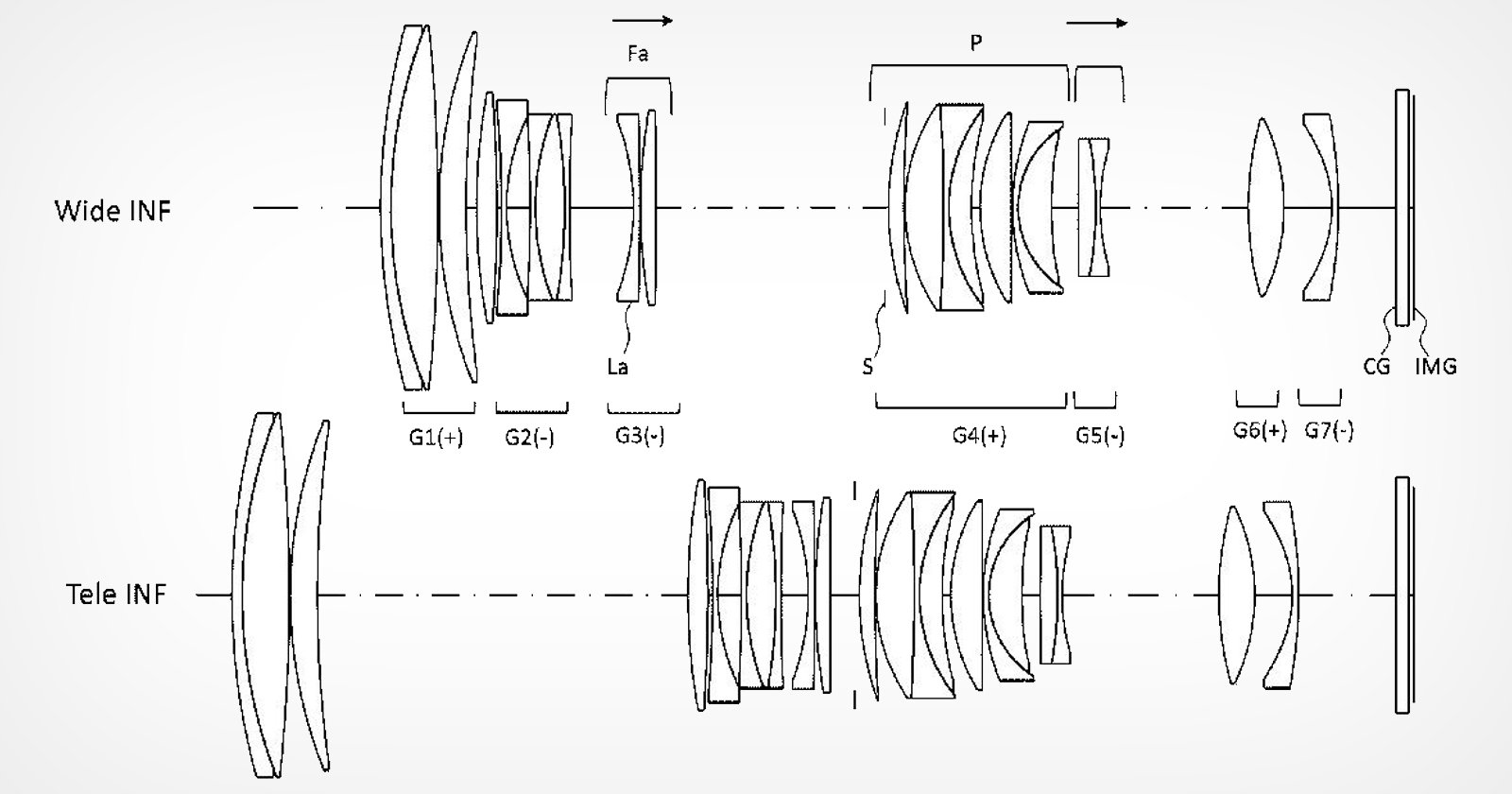Network-attached storage (NAS) is arguably one of the most versatile and accessible ways to store your most important data. While cloud services have become the “norm” for backup evangelists, a local backup method is vital for creatives dealing with massive volumes of photos daily. A NAS is a storage device that users can access using their computer or mobile devices over a network instead of being plugged directly into their device(s) via USB or Thunderbolt. It behaves like a personal cloud, providing access to their library of files to multiple devices without cumbersome cables. Unlike internal or USB-connected hard drives, NAS devices offer creatives a distinct advantage that makes them particularly attractive and useful: internet connectivity. If set up correctly, users can access their stored data remotely, providing fast and easy access and allowing users to work on those files from anywhere in the world. This is a big reason as to why NAS RAIDS are so useful. Users can access files already stored on these drives when on the road and back up their new files, ensuring the data is secure should anything happen to their physical/local devices while in transit. It also helps lighten your load by not having to carry heavy drives around while traveling — although that would still be a good practice for extra security. NAS systems are great for most users since they are often very flexible and can scale as your needs grow. They provide users with a faster (usually less expensive) private cloud to store and access their most important and needed files. The setup is generally relatively straightforward. Simply install the desired hard drives and then follow the respective systems’ step-by-step guides to initialize their systems. This begins with connecting the NAS to your local network using the provided Ethernet cables (usually placed and connected near your home network router/hub) and powering the device up. You’ll then use a provided app to find the new NAS or navigate to a provided URL (like http://find.ugnas.com/ for the Ugreen) to find the new device on your network. This may take some time, so don’t be alarmed if it takes upwards of 10 minutes to initialize and be found on your network during its first boot-up. From here, follow the on-screen instructions where you’ll name the device, set up your user name(s) and password(s), and begin the actual setup of the devices. Once connected to your new NAS raid, you can then navigate through the systems control panel (sometimes even with a step-by-step setup guide) to format and set your preferred RAID type (typically types 0, 1, 3, 5, 10, JBOD, Big, and Clone modes are available depending on the device), with Raid 0 having your data split evenly across two or more disks for tons of space, but no redundancy, Raid 1 having two or more disks mirroring the same data on all the drives, giving you less max storage, but much better data redundancy, and Raid 10 having four or more drives set into two mirrors that are striped to provide larger storage space and faster speed than Raid 1, and more redundancy than Raid 0. Once you’ve created your Raid type and storage pools, your system is now ready to be accessed and used by your devices on your local and mobile network.
Ugreen and TerraMaster: New Players in the NAS Space Promise High-Level Performance at an Affordable Price Typically Synology has been the name most people think of when asked about network storage. Still, some up-and-coming brands are looking to dethrone Synology by offering users an alternative powerful, reliable, and, most importantly, affordable NAS solution. These “new” NAS brands include TerraMaster and Ugreen. Both the new RAID systems we tested are available for around $699 and are very similar in their setup, functionality, and performance. I’ll get into the differences below, but if you want an affordable and decently performing NAS system for your backups, you can’t go wrong with either option. It’s only when you get into the more advanced features that things get a little tricky. Ugreen DXP4800 Plus Ugreen is the new kid on the block as far as NAS systems are concerned, yet the company itself has been around for over a decade and has been more widely known for its wide array of GaN USB chargers and accessories. The company has launched a kickstarter (why they chose this method to start I have no idea given they clearly have the resources to launch the systems directly) to promote the release of six different pre-built NAS systems ranging from two to eight-bay systems as well as an all-flash system to cover the entire consumer and enterprise markets.
Depending on your version, the new Ugreen NAS devices come with multiple network connections (2.5 Gbps and 10 Gbps ethernet connections), Thunderbolt 4 support, and USB A & C, HDMI, and even an SD card input. The DXP4800 Plus we tested comes with an Intel Pentium Gold 8505 CPU (with Alder Lake, 5c/6t, 8MB Cache 1x P-Core 4.4 GHz, 4x E-Cores 3.3 GHz), which the company claims gives it a performance advantage over other Celeron based chips in similarly priced competing NAS devices. It also includes 8GB of DDR5 RAM, which can be user-upgraded. The device’s core operating system is installed on a 128GB SSD, which differs from many other NAS devices where the OS is often loaded on a USB DOM and the actual physical storage drives on the first boot/initialization of the device. While this model is a four-bay version, it has additional space for a pair of NVMe drives that can be used for caching if performance is of the utmost importance in your setup. Out of the box, the Ugreen NAS comes with everything you need to get started — other than the hard drives — including the power supply, hard drive enclosures and key/lock and tools. However, there is one thing I will say that impressed me. While the drive caddies are almost entirely plastic and feel flimsy compared to some other units I’ve used, the design is incredible. The unit has a latch on the bottom of each slot that lets users slide it out to allow the drives to be quickly and easily inserted without having to use screws to manually lock them into place. Simply align the holes on the drives with the built-in pegs and then slide the drive base back in to close the unit and lock everything up. If you use 2.5-inch drives, however, you will need to use the physical screws to secure the drives into place. Externally, the design is minimalist, as most NAS systems tend to be. However, Ugreen has done something different than most, including a USB-A, USB-C, and SC connection on the front of the device. The four drive bays can support up to 22TB and are numbered for easy identification should you ever need to remove them all and put them back into the same order. On the rear of the enclosure, users will find the rest of the connection ports, including the 2.5Gbps and 10Gbps Ethernet connections, a USB 3.2 Gen 1 port, two USB 2.0 ports, a 4K capable HDMI port, and a recessed reset button next to the DC input. The case itself is a little larger in size and weight than the TerraMaster, measuring 178 x 178 x 258 millimeters and weighing 3.9 kilograms (8.59 pounds) without drives. The increased size, however, does allow for a larger 140mm cooling fan, and Ugreen has included a magnetic dust filter/cover that snaps over it to help keep it clean. Finally, on the bottom of the enclosure, users will find the compartment where the two SO-DIMM slots (which can be upgraded to 64GB) and two M.2 2280 connectors (which can support 4TB NVMe drives).
Software-wise, Ugreen made their own in-house OS that reportedly is based on Debian 12 that, as far as NAS systems go, is basic. That’s not necessarily a bad thing, as the company says more apps and features will come as they improve and expand on the software/firmware. However, for seasoned NAS pros, it may be missing some features that would otherwise make this device very attractive. The good news is that for beginners, getting the system up and running and working as a backup for your files is pretty much outlined in the “getting started” guide that pops up once the system is initialized and ready to go (and you’ve logged into the UI). The options are currently quite basic but straightforward, so new users shouldn’t run into issues. The accompanying mobile apps work well, providing fast and easy access to all of the files and even admin based control as needed on the device. Granted, our testing was using a beta version of iPhone app. The app underwent several updates, each showing some significant ease-of-use improvements, so the system is still rapidly changing. Currently, the HDMI setup is rather basic, with some workable support for H.264 and H.265 media files being playable, but in its current state, this is a rather clunky process requiring the use of the mobile app as a remote control. Given the Chinese market has a native media player, it’s very likely that the rest of the world will get some sort of proper app in a future update. Playing these media files on your computer — Windows or macOS — is straightforward through the file manager, as you’d expect. Simply double-click the file, and it’ll play. As for the speeds, the tests on my network showed an average of 105-109Mbs for both read and write leveraging a RAID 1 setup and was consistent across the board running from 1GB or smaller files up to 5GB file size transfer tests. These speeds aren’t amazing, but they aren’t bad either, and it seems that the consistency of the speeds and processing can be improved by Ugreen through its firmware updates. Is the Ugreen DXP4800 Plus NAS Worth It? If you factor in the discounted ($499-ish) pricing from its original Kickstarter, it is worth the asking price. Ugreen has done a pretty great job with the hardware and base operational design of the NAS, making it easy to setup and use. The software still has a ways to go and (at least on a macOS) still can experience a few crashes/freeze ups with the pre-release versions. Still, it seems the company is pushing out regular updates for the firmware, OS, desktop, and mobile apps, making it even more useful, stable, and attractive to the NAS user base. The better news is the system supports Docker, giving users access to software that isn’t offered by Ugreen, so while the native app support may be a bit limited, at least more seasoned users can leverage this tool to get the features they really want for maximized control and configuration.
TerraMaster F4-424 Pro Made by the more established brand in the storage space, TerraMaster, the recently launched (TNAS) F4-424 Pro is also made for home and small-business style office use, providing users with a four-bay system that also contains a variety of input/output ports, including a pair of 2.5Gbps Ethernet ports, an HDMI port (which doesn’t seem to do much yet), a USB 3.2 Gen 2 Type-A port, and a USB 3.2 Gen 2 Type-C connection. The system itself is significantly more compact, with a 222 x 179 x 154-millimeter enclosure weighing just 3.4 kg, which is nice when you want to save as much space as possible on your setups. Consequently, with the reduced size comes a slightly smaller 120mm cooling fan on the back of the device. The company claims with the launch of the F4-424 Pro, it creates “The best all-around NAS” for users by adopting the Intel Core i3 8-Core 8-Thread CP, 32 Gb of DDR5 RAM, and an Intel UHD Graphics (32EU). This system also has two available slots for M.2 2280 NVMe SSDs that can be used for additional storage or caching, depending on your preference. The design of the exterior is different from a lot of the previous TNAS lineup by moving from the silver and aluminum style it was known for and now using a more consistent black that matches most of the competitors and industry leaders in the market. I guess if you have a style preference and are thinking of moving from a brand like Synology, this new design makes the aesthetic more pleasing at least.
The new design comes with four easy-to-access drive bays (that, interestingly enough, do not have any locking mechanisms), and all you need is a simple push-and-pull to pop the drives out. I like this design for its ease of use, but I’m concerned it could be easy to accidentally pop a drive out while in use. The bays themselves don’t need any screws to hold the drives in place (unless using 2.5-inch drives) and are made from mostly lightweight plastic. While simple in design in mostly good ways, I wish the bays had numbers on them like the Ugreen for simple drive management after doing maintenance. The slots for the single DDR5 SODIMM and the two M.2 connections are pretty easily accessed by removing two screws from the rear of the enclosure (removing the side panel), which I kind of loved since I always hated having to flip other raid systems over and access from the bottom. One thing that is nice about the F4-424 Pro is it comes pre-loaded with 32GB of RAM, but that’s where it caps out. So pro-users looking to load virtual machines may be a little letdown, despite the impressive number of cores (eight) available for simultaneous threads. Concerning software, the TOS 6.0 is more polished than the Ugreen, and has far more apps to choose from to make the NAS work the way each user wants, but that’s not saying it’s perfect either. Like the Ugreen OS, the system is constantly being tweaked, and with the TOS 6.0, the company says more than 370 improvements and 40 new functions were added to enhance data security and performance overall by leveraging the latest Linux Kernel 6.1 LTS and an improved “distraction free” desktop. While there is a responsive and easy-to-use mobile app, sadly, the TNAS system does not have a desktop app for Mac users (there is a Windows version, but I was unable to test this), which meant the only way to access and make changes to the NAS was by using the web-portal. It’s not exactly a deal-breaker, but it would be nice to have a native macOS app, like Synology and Ugreen offer. Overall, the software is a bit more polished, but it still could use a little more tinkering before it’s perfect. Since my home network isn’t set up for 10Gbps, TNAS F4-424 Pro’s transfer rates were pretty much identical to the Ugreen, coming in at about 105-109Mbps for both the read and write leveraging a RAID 1 setup and was consistent across the board running from 1GB or smaller files up to 5GB file size transfers using Blackmagic Design Disk Speed Test. The drives used on both systems were the same (Western Digital 4TB WD Red Plus NAS Internal Hard Drive HDD — 5400 RPM, SATA 6 Gb/s, CMR, 256 MB Cache, 3.5″) to ensure consistency. Is the TerraMaster F4-424 Pro NAS Worth It? On the hardware side, the $699 TerraMaster F4-424 Pro NAS may not offer as much as some of the competition out there, specifically the lack of 10Gbps or even 5Gbps Ethernet connections, for general users looking for a secure backup strategy at home, the TNAS device still comes in strong. What it lacks in connection speed, it makes up for with processing power, RAM, and a larger selection of apps, making it especially useful for NAS users who tend to run a lot of programs in the background (including Docker and Plex Media server) and those looking for a great budget-friendly NAS solution.
Ugreen versus TerraMaster — Which One Should You Buy? Honestly, where one NAS system falls short, the other comes in strong, and both have some pros and cons to their systems here. Each offers a consistent and fast read/write speed with secure backups, expandable memory and storage, and a sleek design. Ugreen is currently pretty light on in-os apps whereas TerraMaster has more robust native offerings at the moment, but both have Docker available which will allow more professional users to get all the control and programs they want setup. They are also both easy to get up and running, but where they start to differ is with some of the finer details. Ugreen has a bit more efficient Input/Output layout with the the connections on the front of the device, whereas TerraMaster makes it easier to get access to the memory and M.2. SSD slots when making upgrades. I think if you are more of a casual/beginner NAS user that tends to lean into more of a mobile side of things and isn’t quite ready to do a heavier investment into a full blown performance NAS system, the Ugreen would be a better choice for you since it has easier “front-facing” access and a more simplified setup and UI. While the TerraMaster may have a slower/lesser ethernet performance, it does offer a bit more power in the performance front with some impressive expandability for additional storage as well as a much larger library of apps and professional tools, making it the better choice for more advanced NAS users.